Opening and using the signal controller editor
You configure and edit signal controllers of the fixed time type in the SC editor.
To do so, you can make the following settings:
- Defining a signal controller with frequency (Defining a signal controller with frequency)
- Defining signal groups of the signal controller (Defining signal groups in the signal controller editor)
- Editing default signal sequences and signal states of signal groups (Editing signal groups)
- Defining intergreens (Defining an intergreen matrix)
- Editing intergreens (Editing intergreen matrices)
- Defining and editing stages (Defining and editing stages)
- Assigning stages to signal groups and selecting a default intergreen matrix (Editing stage assignment)
- Creating stage sequences, interstages, and signal group-based (also known as “phase-based”) signal programs (Editing stage sequence). Using the Vissig add-on module, you may also define stage-based signal programs.
- Defining signal programs (Defining signal programs)
- Editing signal programs (Editing signal programs)
- Editing the interstages created (Editing interstages)
- Defining daily signal program lists (Defining and editing daily signal program lists)
If you have added a signal controller, you must save the network file *.inpx to open the signal controller editor.
|
|
Notes:
|
Opening the signal controller editor
1. On the Signal Control menu, click > Signal Controllers.
The Signal Controllers list opens. The defined signal controllers are displayed (Defining signal controllers and signal control procedures).
2. Right-click the entry of your choice.
3. From the shortcut menu, choose Edit controller data.
The Signal controller editor opens.
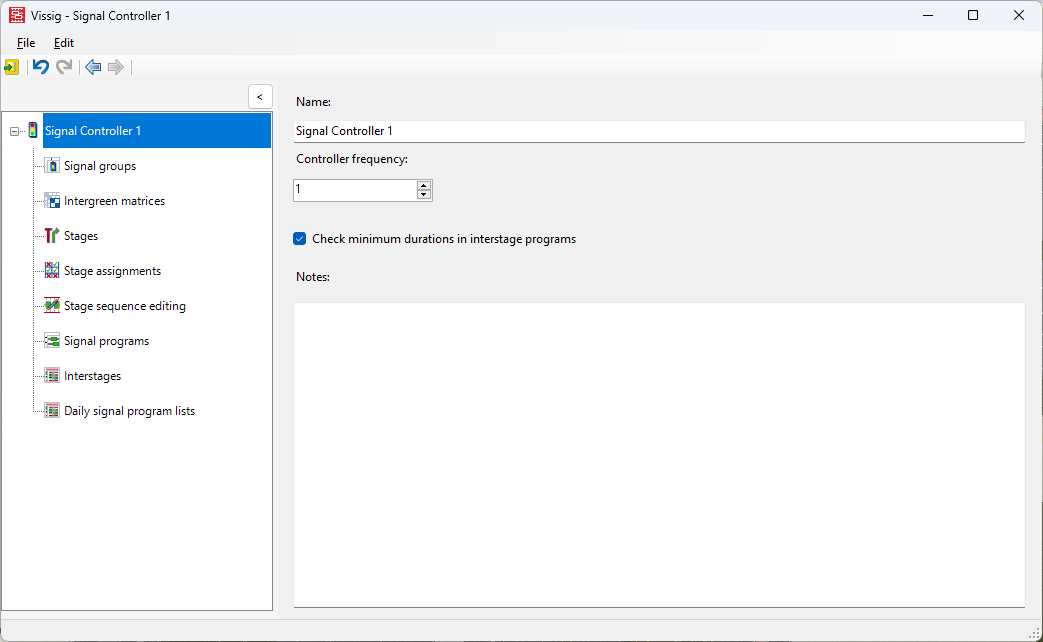
User interface of the signal controller editor
The user interface of the signal controller editor is divided into the following areas:
| Element | Description |
|---|---|
|
Title bar |
Program name, number of the selected signal controller |
|
Menu bar |
It is operated using the mouse or hotkeys. Menu entries contain graphic notes on submenus or windows:
" ..." Three points stand for a subordinate window. |
|
Toolbar |
Control elements for control and editing |
|
Scroll bars |
Scroll window content horizontally or vertically |
|
Navigator in section on the left |
List of available parameter pages for the currently selected signal controller. With the Vissig add-on module, you can also edit stages and daily signal program lists.
|
|
Parameters in section on the right |
Parameters for defining and editing the signal controller (Defining a signal controller with frequency) |
Menus in the signal controller editor
File menu
| Element / Hotkey | Description |
|---|---|
|
Import |
Select configuration file *.sig, import supply data into the attribute internal supply data and save it when the *.inpx network file is saved |
|
Export |
|
|
Check |
Check for inconsistent planning (Detecting inconsistent planning) |
|
Exit Alt+X |
Close the signal controller editor |
Edit menu
| Element / Hotkey | Description |
|---|---|
|
Undo Ctrl+Z |
Cancels the last action. Each executed step can be undone. |
|
Redo Ctrl+Y |
Redoes the last undone action. Each step can be restored. |
|
Options… |
General Settings (Common, Optimizations, View and Export) (Making global settings in the signal controller editor) |
Toolbar in the signal controller editor
Depending on the entry in the Navigator and the selected editing view, you can execute functions with the following icons:
| Icon | Description | Hotkeys |
|---|---|---|
|
|
Back to the Signal Controller window |
|
|
|
Undo |
Ctrl+Z |
|
|
Redo |
Ctrl+Y |
|
|
Back in View |
|
|
|
Forward in View |
|
|
|
New |
|
|
|
Duplicate |
|
|
|
Edit |
|
|
|
Delete |
|
Signal states for default sequence
|
State |
Signal state |
|---|---|
|
|
Red |
|
|
Red-amber |
|
|
Green |
|
|
Amber |
|
|
Flashing Green |
|
|
Flashing Amber |
|
|
Off |
Signal state sequences
The signal state sequence defines the following for each signal state:
- Permitted state or blocked state
- Fixed or variable duration
- Time horizon
- Minimum duration of the signal state in the default sequence. The minimum duration is predefined and can be changed for each signal group.
|
State |
Signal state sequence |
Green |
Fixed Duration |
Minimum Duration |
|---|---|---|---|---|
|
|
Permanent Red |
|
|
|
|
|
Permanent Green |
x |
|
|
|
|
Red-Red/Amber-Green-Amber |
|
|
1 |
|
|
|
|
1 |
|
|
|
|
x |
|
5 |
|
|
|
|
3 |
|
|
|
Red-Green |
|
|
1 |
|
|
|
x |
|
5 |
|
|
Red-Red/Amber-Green-Flashing Green-Amber |
|
|
1 |
|
|
|
|
1 |
|
|
|
|
x |
|
5 |
|
|
|
x |
4 |
|
|
|
|
|
3 |
|
|
|
Red-Green-Flashing Green |
|
|
1 |
|
|
|
x |
|
5 |
|
|
|
x |
4 |
|
|
|
Red-Green-Amber |
|
|
1 |
|
|
|
x |
|
5 |
|
|
|
|
3 |
|
|
|
Off (Flashing Amber) |
|
|
|
|
|
Off (Off) |
|
|
|
Changes are saved when you exit the SC editor.
If you use the SC editor to make changes, they are automatically cached and applied when you exit the SC editor.
Superordinate topic:
Information on editing:
Making global settings in the signal controller editor
Defining a signal controller with frequency
Defining signal groups in the signal controller editor
Importing intergreen values from Excel
Defining and editing daily signal program lists
Detecting inconsistent planning
Exporting data from the signal controller editor
Related topics:



















