Defining and editing stages
|
|
Note: You will need the add-on module Vissig. |
1. Open the signal controller editor (Opening and using the signal controller editor).
2. Double-click the desired signal controller in the Navigator.
3. Click Stages in the Navigator.
The stages list opens.
If no stage is defined, only the column titles are shown.
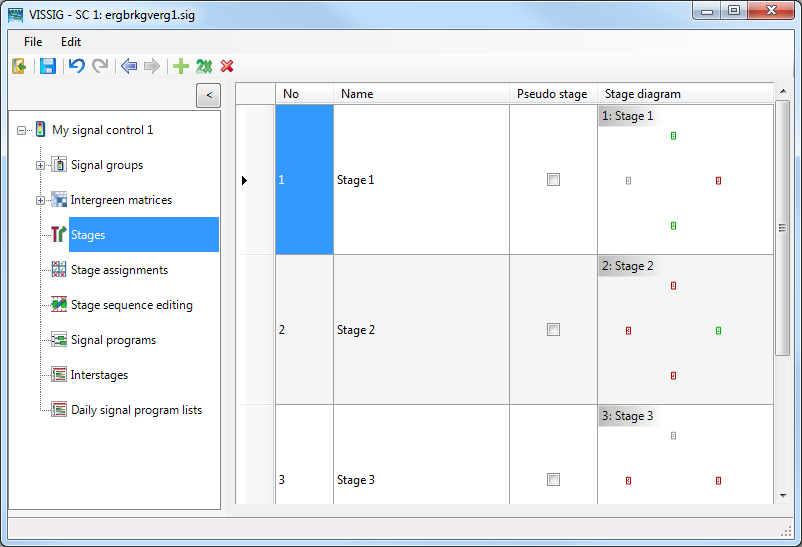
4. Right-click in the list.
The shortcut menu opens.
5. Click the desired entry.
| Element | Description |
|---|---|
| Add |
Add new stage with the first free number |
| Duplicate | Copy stage and insert with a new number |
| Delete |
Delete selected stages |
6. Make the desired changes:
| Element | Description |
|---|---|
| No. | Number of stage |
| Name | Name of stage |
| Pseudo stage |
The Pseudo Stage option can only be selected if no stage transition has been defined for this stage. |
| Stage diagram | Graphical representation of stage |
|
|
Note: To display pavement markers in Vissim, the following nodes are required:
For these nodes, the attribute Use for evaluation must be selected. |
Changes are saved when you close the SC editor.

 If the option is selected, the stage duration is not changed during green time optimization. The duration of a pseudo stage is zero seconds in all stage-based signal programs. This option acts as a "stage transition divider" to handle the special case when more than one switching command is received during a stage transition of a signal group. In this case, the stage transition is divided into two stage transitions, each linked to a pseudo stage.
If the option is selected, the stage duration is not changed during green time optimization. The duration of a pseudo stage is zero seconds in all stage-based signal programs. This option acts as a "stage transition divider" to handle the special case when more than one switching command is received during a stage transition of a signal group. In this case, the stage transition is divided into two stage transitions, each linked to a pseudo stage.
