Detecting inconsistent planning
Due to the dependencies between the individual data objects, changing an object can lead to inconsistencies in objects which are dependent on it. These inconsistencies are permitted expressly so that you can make settings as flexible as possible and test them. To support consistent planning, the following tests and mechanisms are implemented:
- A change in the intergreens can lead to intergreen violations occurring in the associated signal programs and/or interstages. These are displayed graphically when you open the object.
- If additional conflicts are added, it can lead to invalid stages. In the Stage assignments area, conflicting green is highlighted by red cells:
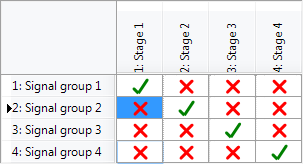
- A change in the stages may cause interstages to become invalid because the initial state or target state of a signal group has changed. The following cases can be distinguished:
- If the state of a signal group is changed from Permitted or Blocked to Not relevant, the related interstages remain consistent. Since the interstage is consistent, it is not recalculated when you select the modified stage again. To recalculate the interstage, you must first select an arbitrary stage and then the modified stage. In the figure, in stage 2, the state was changed from Blocked to not relevant for N RS and S RS:
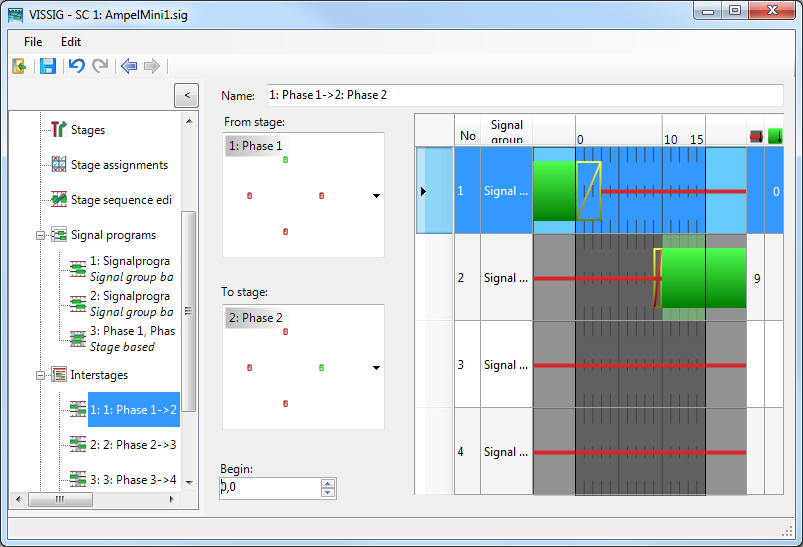
- If the state of a signal group is changed to Permitted or Blocked, the associated interstages are usually inconsistent. This is indicated by the names of the inconsistent interstages highlighted in red in left window section. In the figure, in stage 2, the state was changed from Blocked to Permitted for S RS:
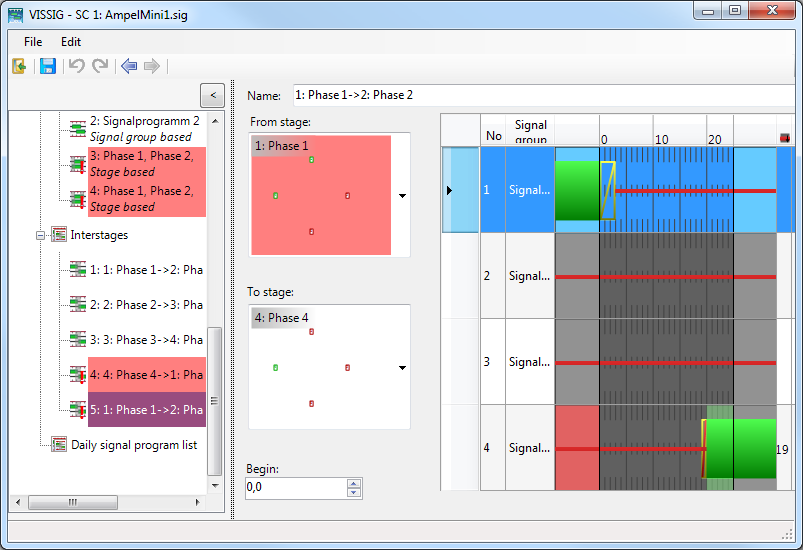
- In the editing view of an inconsistent interstage, the schematic display of the responsible stage is highlighted in red and the different stage states in the rows are also highlighted in red. The explicit selection of the stage highlighted in red starts a recalculation of the interstage so that this is now consistent with the modified stage.
- A change of interstages can cause the associated stage-based signal programs to be inconsistent. This is indicated by the names of the inconsistent signal programs highlighted in red in the left window section.
- Rows that have an inconsistent signal sequence due to the change of interstages are marked in the editing view as incorrect and the inconsistent area is highlighted in red. Interstage 2 was recalculated after the above change of stage 2 by the explicit selection of stage 2:
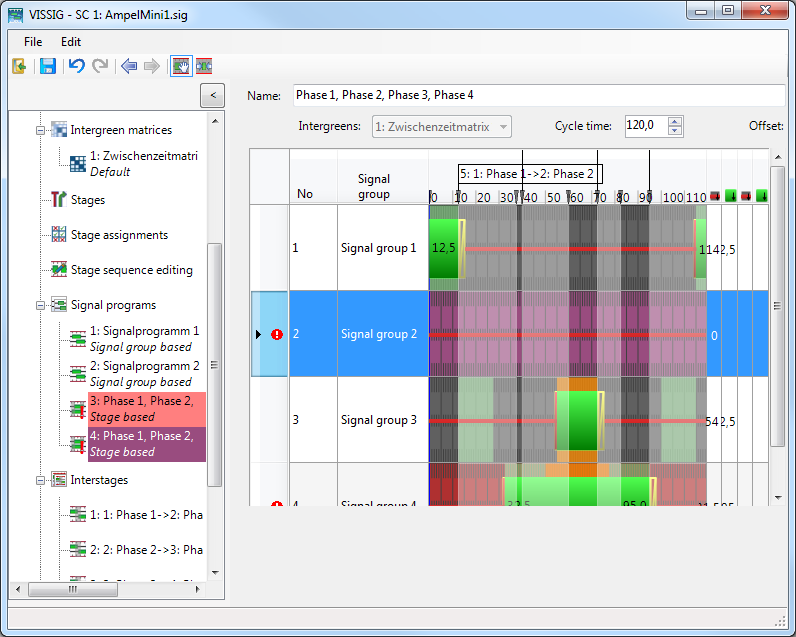
You can check the signal program for inconsistencies:
1. On the File menu, click > Check.
If in the signal program, errors are found in elements, a treeview opens with these elements highlighted in red.
2. Correct these elements.

