Importing intergreen values from Excel
You can import intergreen values from Microsoft™ Excel™. If, for example, you have exported an Excel workbook, you can insert the data of the intergreen matrices into a new or existing matrix using Copy & Paste.
Inserting Excel data in a new empty matrix
1. Open the signal controller editor (Opening and using the signal controller editor).
2. Click Intergreen matrices in the Navigator.
The intergreen matrices list opens.
3. Right-click in the list.
4. On the shortcut menu, click Add.
5. Right-click the new entry.
6. On the shortcut menu, click Edit.
An empty matrix named Intergreen matrix is created.
7. Change the name and number of the intergreen matrix if necessary.
8. Switch to your Excel file.
9. Open the worksheet of the intergreen matrix from which you want to extract the data.
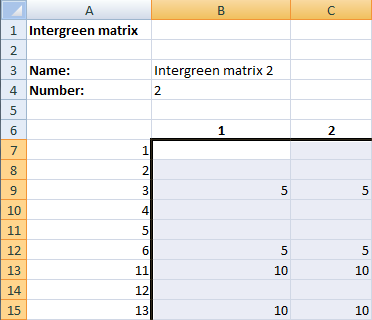
10. Hold down the left mouse button and highlight only the rows and columns that contain values.
11. Press the hotkey Ctrl+C.
12. Switch to the editing view of the new intergreen matrix.
13. Click in the upper left field of the matrix.
The entire matrix is highlighted in blue.
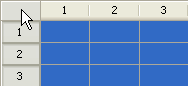
14. Press the hotkey Ctrl+V.
The values are inserted in the matrix.
|
|
Notes:
|


