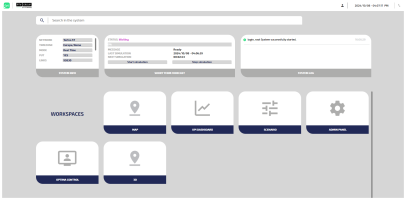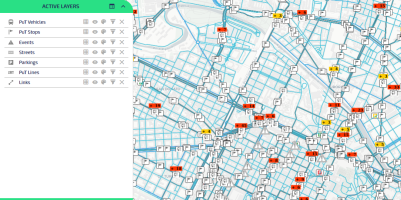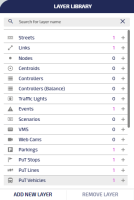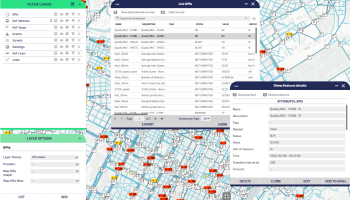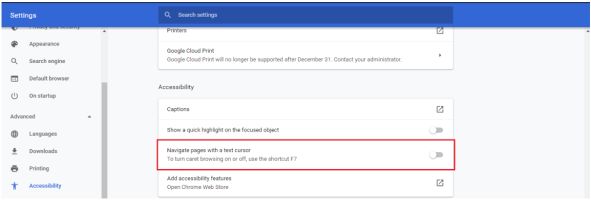Traffic Supervisor (TS) is the operator interface for the PTV Optima engine.
TS is a web-based Geographic Information System (GIS).
The user that usually works with TS is the Traffic Operator.
TS allows you to have direct governance of PTV Optima and mainly:
- To monitor the real-time traffic state of the network
- To apply corrective actions based on forecast activities
- To manage Key Performance Indicators (KPIs)
- To build predictive scenarios
- To manage administrative tasks
- To manage and analyze traffic count data.
For installation prerequisites, please see → System requirements.
Control Room Dashboard
The Control Room Dashboard is the main management area of TS:
From the Control Room Dashboard, you can access several elements (→ Control Room dashboard).
With TS, a Traffic Operator can manage mainly maps and layers.
Traffic Map
A map is a container of layers.
A layer can represent:
- A static dataset, such as the links and the nodes of the network
- A set of dynamic data, such as the current traffic state, a forecast traffic state, or the status of field sensors
Layers
You can add layer instances from the Layers Library list.
A red counter is incremented when you add a new instance.
Important: According to your installation of TS, some layers may not be available in the Layers Library list.
For more details (→ Traffic Map and Layers).
Login
After the Login (→ Login), you can choose the language of the User Interface (UI).
According to your installation of TS, a specific set of languages is available.
For example:
|
Language |
Code |
|---|---|
|
Chinese |
CHI |
|
English |
ENG |
|
French |
FRA |
|
German |
DEU |
|
Italian |
ITA |
|
Polish |
POL |
|
Russian |
RUS |
|
Romanian |
ROM |
Important: If you need to localize one or more installed languages, please see → Language customization.
Choosing the language of the UI
In the Upper Bar of the Control Room Dashboard, click ![]() to change language.
to change language.
The selected language is immediately loaded and all UI contents are updated.
Documentation
The documentation of TS can be reached from the Upper Bar, in any area where the Upper Bar is present.
For example, from the Control Room Dashboard or in some other workspaces, such as Map and KPI Dashboard (→ KPI Dashboard workspace).
-
In the Upper Bar of the Control Room Dashboard, click on the
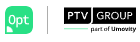 logo.
logo. - Click DOCUMENTATION.
The Online Help opens in a separate window of the browser.
Copy UI texts
You can generally copy texts shown through the UI.
For example, when you select an entity from the model, you can view the set of attributes of that entity:
You can select any textual content and copy it for your needs.
In some versions of Chrome, a blinking cursor can appear during the selection of the text to be copied. To prevent the cursor from blinking, you can disable the "caret browsing" property as shown: