Selecting origins and destinations in the Pedestrian OD Matrix
You can select a pedestrian area as origin or destination of pedestrians in the Pedestrian OD Matrix. Specific conditions must be fulfilled for this to occur (Conditions for origin areas and destination areas). You can also copy and edit existing origins and destinations.
|
|
Tip: Alternatively you can select Always use as origin area and/or Always use as destination area for an area (Attributes of areas). Thus the area in the Pedestrian OD Matrix is shown as an origin area and/or destination area. |
1. On the Traffic menu, click > Pedestrian OD Matrix.
The Pedestrian OD Matrix window opens.
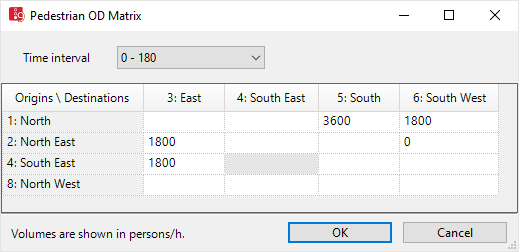
2. Right-click in the window.
3. On the shortcut menu, click the desired entry: Add Origin or Add Destination.
A window opens and displays the areas from your network in a list box, which do not contain origins or destinations in the Pedestrian OD Matrix.
4. Select the desired entry.
5. Confirm with OK.
If you have added the area as an origin, it is shown as a new row in the Pedestrian OD Matrix. The attribute Always use as origin area is activated for this area (Attributes of areas).
If you have added the area as a destination, it is shown as a new column in the Pedestrian OD Matrix. The attribute Always use as destination area is activated for this area (Attributes of areas).
|
|
Notes:
|
6. If desired, repeat these steps for further areas.
7. Enter the desired volumes in pedestrian/h in the fields (Defining the pedestrian demand in the Pedestrian OD Matrix).
|
|
Tip: You can copy and paste the entries and the matrix via the shortcut menu (Defining the pedestrian demand in the Pedestrian OD Matrix). |
Superordinate topic:
Related topics:



