Defining the pedestrian demand in the Pedestrian OD Matrix
Once you have entered the origins and the destinations, you can define the demand per time interval in the pedestrian OD matrix for all origin-destination relations in the network.
- For origin-destination relations, for which up to now no pedestrian inputs, routing decisions, and/or static pedestrian routes have been defined, pedestrian inputs, routes and routing decisions are generated in Vissim. The entered volume is applied.
- For origin-destination relations, for which pedestrian inputs, pedestrian routing decisions and static pedestrian routes are already defined, the input values and the relevant routing volumes are adjusted respectively. The relationship between unchanged routing volumes is retained.
|
|
Notes:
|
1. On the Traffic menu, click > Pedestrian OD Matrix.
The Pedestrian OD Matrix window opens. Normally you can edit fields and copy, paste and delete values.
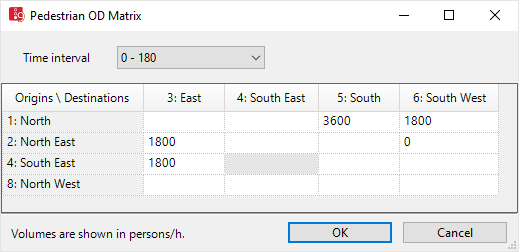
You may enter values or paste values (e.g. from Microsoft Excel tables used in other programs) from the Clipboard.
|
|
Notes:
|
Entering values
2. Enter the desired volumes in pedestrian/h.
3. If you would like to copy values, mark the desired cells.
4. Right-click in the window.
5. On the shortcut menu, click the desired entry.
|
Element |
Description |
|---|---|
| Copy matrix |
Copy the matrix data of the entire matrix onto the clipboard in order to be able to add it into another time interval or document. The table structure is applied. The labels of the rows and columns are not applied. |
|
Copy matrix incl. headers |
Copy the entire matrix onto the clipboard in order to be able to add it to a document. This contains all matrix data including the labels of rows and columns as well as the grid structure. |
The value for this relation is applied only for the currently shown time interval.
- If for this relation no values have been entered in another time interval, the value zero is automatically entered for this time interval.
- If values are entered for this relation in other time intervals, the values remain unchanged.
Pasting values from the clipboard
Values from the clipboard are moved from the cell you selected to the cells below and to the right via copy & paste. The number of columns and/or cells from the clipboard must not be higher than the number of columns and/or cells for the origin and destination data used in the pedestrian OD matrix.
Since an area cannot be simultaneously used as an origin and destination, no values are entered in these areas. These areas are gray.
1. Make sure that you have copied the correct values of your choice to the clipboard.
2. In the pedestrian OD matrix, right-click the cell used to copy & paste the values to the cell below and to the right.
3. On the shortcut menu, click Create.
Superordinate topic:
Related topics:


