Attributes of PT stops
The PT Stops window opens when you insert a network object and have selected to have the Edit dialog opened automatically after object creation (Right-click behavior and action after creating an object). By default, only the PT stops list is opened.
Into the window, you enter attribute values for the network object. For network objects which have already been defined, you can call the window using the following functions:
- ► In the list of network objects of the network object type, double-click the row with the desired network object.
- ► In the Network editor, select the network object of your choice. Then, on its shortcut menu, click Edit.
The network object may have additional attributes. In the network objects list of the network object type, you can show all attributes and attribute values. You can open the list via the following functions:
- ► On the network object sidebar, right-click the desired network object type. Then on the shortcut menu, click Show List (Shortcut menu in the network object sidebar).
- ► In the Network editor, select the network object of your choice. Then, on its shortcut menu, click Show In List (Selecting network objects in the Network editor and showing them in a list).
- ► On the Lists menu, in the desired category, click the network object type.
In the network objects list of the network object type, you can edit attributes and attribute values of a network object (Selecting cells in lists), (Using lists).
The objects of this object type may have relations to other objects. This is why the attributes list is shown as part of a coupled list (on the left). On the Lists toolbar, in the Relations box, you can show and edit the coupled list with the attributes of the desired relation on the right (see below Showing and editing dependent objects as relation) and (Using coupled lists).

|
Note: In lists, you can use the |
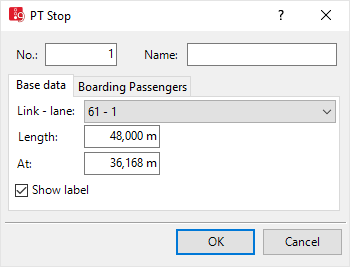
Basic attributes of PT stops
The basic attributes of the network element are shown in the upper area of the window and in the list of network objects for the particular network object type.
| Element | Description |
|---|---|
| No. |
Unique number |
| Name |
Description |
Base data tab
| Element | Description |
|---|---|
| Length |
Length: Length of the public transport stop [m] |
| Lane |
Ln: Lane of the link or connector on which the public transport stop is located. |
| At |
Position (Pos): Start of the public transport stop on the link or the connector |
| Label |
|
Boarding Passengers tab
You can set boarding passenger profiles for a public transport stop. The data is used for:
- calculation of stop dwell times
- proportional distribution of pedestrians on public transport lines in Viswalk
1. Right-click in the list.
2. On the shortcut menu, click Add.
A new row with default data is inserted.
The list contains, amongst others, the following attributes:
| Element | Description |
|---|---|
|
Volume |
Volume: Passenger volume of the category pedestrians per hour for all PT lines or PT lines selected in the attribute Public transport lines |
|
Filters |
Define condition for considering such passenger volumes when you select the set of public transport lines based on attribute values. You define the condition in the condition in the formula editor (Creating formulas). Is evaluated separately for each pedestrian. The selection is then made from the line sets for which the condition is fulfilled. |
|
TimeFrom |
Time from: Time from the start of the time interval for which this number of boarding passengers is valid in simulation seconds. |
|
TimeTo |
Time to: Time till the end of the time interval for which this number of boarding passengers is valid in simulation seconds. |
|
PTLines |
PT lines which may be used by passengers of this boarding passenger profile |
|
AllPTLines |
|
|
|
Note:
|
Showing and editing dependent objects as relation
The attribute and attribute values of this network object type are shown in the list on the left, which consists of two coupled lists.
1. In the list on the left, click the desired entry.
The list on the right contains attributes and attribute values of network objects, and/or base data allocated to the network object selected in the list on the left (Using coupled lists):
- Boarding volumes: The attributes are described further above.
- Vehicles: Vehicles in network (Displaying vehicles in the network in a list)
- Areas (PT usage) (Attributes of areas)
- Public transport lines (active) (Attributes of PT lines)
- Public transport line stops (Editing a PT line stop)
- Partial PT routes (active) (Attributes of partial PT routes)
- Partial PT route line stops (Editing a PT line stop)
2. On the list toolbar, in the Relations list, click the desired entry.
3. Enter the desired data.
The data is allocated.

 If the option is not selected, the label for an individual public transport stop is not displayed when the label for all public transport stops is selected.
If the option is not selected, the label for an individual public transport stop is not displayed when the label for all public transport stops is selected.

