Attributes of 2D/3D model segments
You can select the 3D model file that defines the model segment of the vehicle or vehicle segment. If the model segment should include the positions of axles, shafts and clutches, define these attributes in the FBX file before adding them (Presetting vehicle attributes in FBX 3D model file).
1. On the Base Data menu, click > 2D/3D Model Segments.
The 2D/3D Model Segments list opens.
The attribute and attribute values of this base data type are shown in the list on the left, which consists of two coupled lists.

|
Note: In lists, you can use the |
2. Click the desired entry.
3. Into the list, enter the desired attribute values.
| Element | Description |
|---|---|
|
Index |
Consecutive number of model segment |
|
File3D |
3D model file: Filename *.u3dm,, *.fbx, *.3ds, *.dwf or *.skp, per default in directory ..\Exe\3DModels\ or a subdirectory of your Vissim installation. Click on the file name to show the path to the directory. As of Vissim 2021, Vissim has a modified directory structure under ..\Exe\3DModels\. As a result, 3D model files may be stored in different directories than in previous versions. If Vissim does not find a 3D model file under the path shown here, Vissim searches in the directory ..Exe\3DModels as well as in its subdirectories. If Vissim finds the file, the new path will be saved when you save the Vissim network. |
|
2D/3D model |
2D/3D model assigned (Defining 2D/3D models) |
|
Dimensions of the 2D/3D model segment |
|
|
Length |
Length |
|
Width |
Width |
|
Height |
Height |
|
Animation |
|
|
MotionAnim |
Motion animation: name of animation for pedestrians and the vehicle category bike that is played during a simulation with moving pedestrians or bikes.
|
|
NumStatesTot |
Number of states (total): Total number of states of all animation sequences of this 2D/3D model segment. |
|
Vehicle attributes |
|
|
AxleFront |
Axle position (front) |
|
AxleRear |
Axle position (rear) |
|
JointFront |
Joint position (front) |
|
JointRear |
Joint position (rear) |
|
ShaftLen |
Shaft length |
|
PartWOutPassFront |
Section without passengers (front): The length measured from the front edge of the model segment where there are no passengers. This area is not accessible to disembarking pedestrians when they choose a door. |
|
PartWOutPassRear |
Section without passengers (rear): The length measured from the rear edge of the model segment where there are no passengers. This area is not accessible to disembarking pedestrians when they choose a door. |
Graphical representation that helps explain the attributes
Lorry (left) and trailer (right):
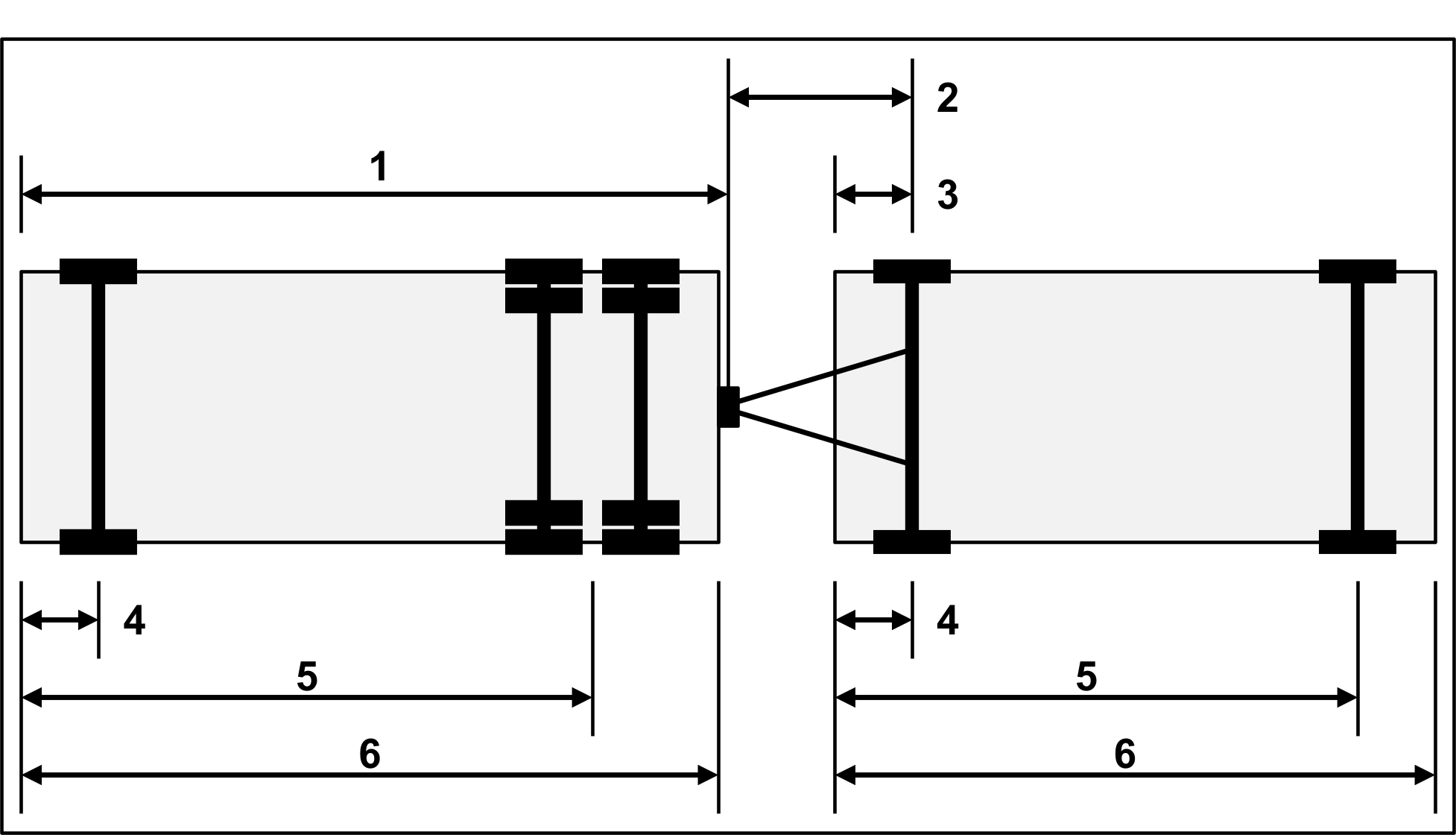
|
|
Lorry |
Trailer |
|
|
1 |
Joint position (rear) |
X |
0 |
|
2 |
Shaft length (front) |
0 |
X |
|
3 |
Joint position (front) |
0 |
X |
|
4 |
Front axle |
X |
X |
|
5 |
Rear axle |
X |
X |
|
6 |
Length |
X |
X |
PT vehicles: Car 1 (left) and Car 2 (rechts):
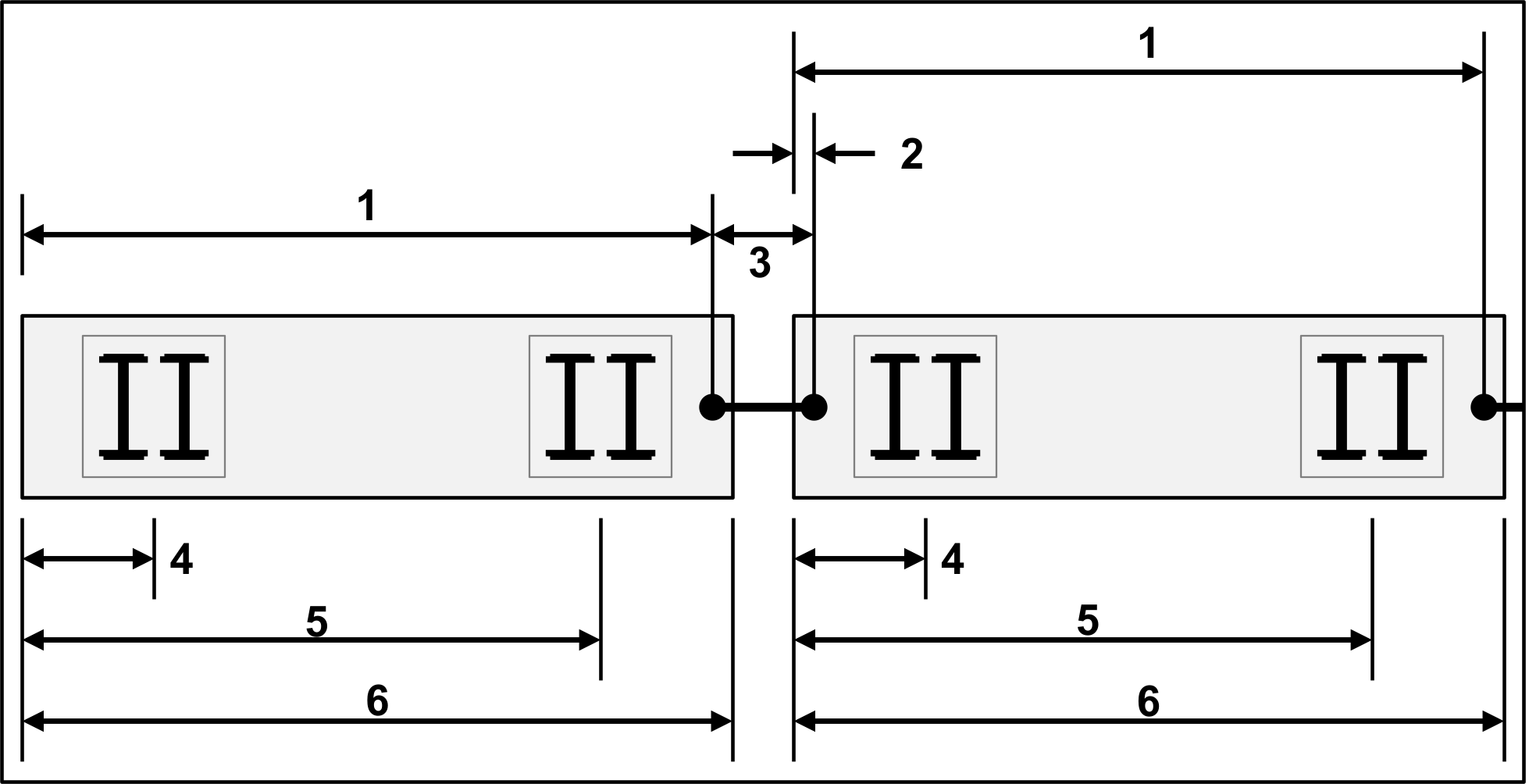
|
|
Lorry |
Trailer |
|
|
1 |
Joint position (rear) |
X |
X |
|
2 |
Joint position (front) |
0 |
X |
|
3 |
Shaft length (front) |
0 |
X |
|
4 |
Front axle |
X |
X |
|
5 |
Rear axle |
X |
X |
|
6 |
Length |
X |
X |
Showing and editing dependent objects as relation
The attribute and attribute values of this network object type are shown in the list on the left, which consists of two coupled lists.
4. On the list toolbar, in the Relations list, click the desired entry.
- Animation sequences: Name and number of possible motion states (NumStates) of the animation sequence of the 2D/3D model segment
- Doors: Display list of assigned doors and edit attribute values (Defining doors for public transport vehicles)
The data is allocated.


