Defining meso network nodes
You can create meso network nodes manually and individually in the Network editor.
If you do not want to model each meso network node individually, you can create meso network nodes for the entire Vissim network. Vissim then identifies conflict areas in the Vissim network that belong together and creates meso network nodes as segment nodes in the required size. Vissim automatically fulfills the rules and requirements for the definition of meso network nodes (Rules and examples for defining meso network nodes). This ensures realistic driving behavior of vehicles in the generated meso network nodes. In addition, different interaction of vehicles in comparable situations is avoided. This can be caused through different modeling of meso network nodes during manual definition in the Network editor. When generating meso network nodes, Vissim does not calculate values for meso follow-up gaps at connectors, meso critical gaps at conflict areas or the meso surcharge for merging vehicles at nodes, but uses default values instead. Check these attributes when calibrating the Vissim network and, if necessary, change the values accordingly. You can convert meso network nodes into polygon nodes and edit them (Using polygon nodes and segment nodes).
- ► From the Traffic menu, choose > Dynamic Assignment > Create meso network nodes.
|
|
Tip: Alternatively, select Create meso network nodes from the shortcut menu of one of the following lists: Meso nodes, meso edges, meso turns, meso turn and conflicts |
Vissim deletes any node-edge graphs and generates all required meso network nodes. Vissim will generate new meso network nodes for existing ones, if the attribute Allow recreation is selected (Attributes of nodes).
You can then create a meso graph (Generating meso graphs).
Defining meso network nodes individually in the Network editor
Please note the rules and examples for defining nodes and meso network nodes (Modeling nodes), (Modeling meso network nodes), (Rules and examples for defining meso network nodes). In addition, consider the following limitations and information:
- Limit the extent of a meso network node to the necessary maximum extent. Conflict areas in particular do not have to lie entirely within the node.
- Ensure that there is a sufficient distance between the meso nodes. This includes the distance between automatically generated meso nodes that are not of the type A Node (Attributes of meso nodes).
- Meso network nodes must not overlap.
- When modeling meso network nodes, please note that during dynamic assignment, path search and path selection are performed based on the generalized costs of edges and/or paths of dynamic assignment. When creating networks for mesoscopic simulation in Vissim, you therefore generally select the UseForDynAssign attribute (Defining nodes).
- In networks imported via ANM import, for some intersections (e.g. roundabouts or intersections with lane widening) nodes are created with either the UseForDynAssign attribute or the UseforMeso attribute selected. Nodes with the UseForDynAssign attribute are exclusively used for calculations performed within dynamic assignment and the path file. These nodes must also not overlap. In principle, the attributes UseForDynAssign and UseForMeso may be selected independently from each other.
- You can use nodes of dynamic assignment to control the path selection based on edge closures (in the figure below, the outer node) and meso network nodes (in the figure below, the eight node in the roundabout), as described in the respective rules (Rules and examples for defining meso network nodes):
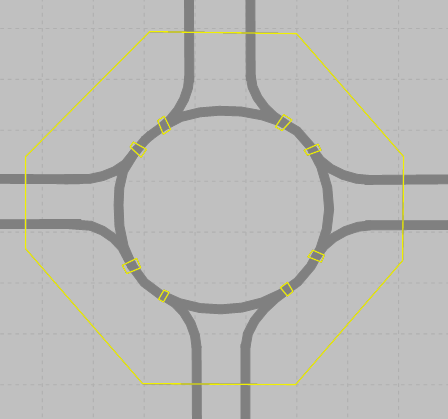
Defining meso network nodes manually and individually
1. Define the desired meso network nodes according to the definition of nodes (Modeling nodes), (Defining nodes).
The Nodes window opens.
2. In the Nodes window, select Use for mesoscopic simulation.
The node then becomes a meso node. When creating a meso graph, Vissim automatically generates a meso node for each meso network node modeled and assigns it the attribute Node (Attributes of meso nodes).


