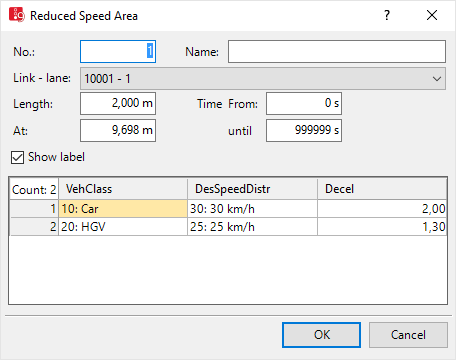Attributes of reduced speed areas
The Reduced Speed Area window opens automatically when you insert a network object and have selected to have the Edit dialog opened automatically after object creation (Right-click behavior and action after creating an object). By default, only the Reduced Speed Areas list is opened.
Into the window, you enter attribute values for the network object. For network objects which have already been defined, you can call the window using the following functions:
- ► In the list of network objects of the network object type, double-click the row with the desired network object.
- ► In the Network editor, select the network object of your choice. Then, on its shortcut menu, click Edit.
The network object may have additional attributes. In the network objects list of the network object type, you can show all attributes and attribute values. You can open the list via the following functions:
- ► On the network object sidebar, right-click the desired network object type. Then on the shortcut menu, click Show List (Shortcut menu in the network object sidebar).
- ► In the Network editor, select the network object of your choice. Then, on its shortcut menu, click Show In List (Selecting network objects in the Network editor and showing them in a list).
- ► On the Lists menu, in the desired category, click the network object type.
In the network objects list of the network object type, you can edit attributes and attribute values of a network object (Selecting cells in lists), (Using lists).
The objects of this object type may have relations to other objects. This is why the attributes list is shown as part of a coupled list (on the left). On the Lists toolbar, in the Relations box, you can show and edit the coupled list with the attributes of the desired relation on the right (see below Showing and editing dependent objects as relation) and (Using coupled lists).

|
Note: In lists, you can use the |
The basic attributes of the network element are shown in the upper area of the window and in the list of network objects for the particular network object type.
| Element | Description |
|---|---|
|
No. |
Unique number of the reduced speed area |
|
Name |
Designation of the reduced speed area |
|
Link-lane |
Ln: Number (Index) of lane on which the reduced speed area is placed. |
|
Length |
Length of the reduced speed area in the network in meters |
|
At |
Position (Pos): Distance from start of the link or connector |
|
Time from, To time |
TimeFrom, TimeTo: Time interval in simulation seconds for which the reduced speed area is active |
|
Showing label |
 If the option is not selected, the label for the Reduced speed area is not displayed, even if the label for all reduced speed areas is selected. If the option is not selected, the label for the Reduced speed area is not displayed, even if the label for all reduced speed areas is selected. |
The list contains, amongst others, the following attributes:
| Element | Description |
|---|---|
| VehClass | Vehicle Classes for which the reduced speed area applies |
| DesSpeedDistr | Desired Speed Distribution: Speed in the reduced speed area |
| Decel | The maximum deceleration with which faster vehicles decelerate when they approach the reduced speed area. The lower this value is, the further away from the reduced speed area the vehicle begins to reduce its speed. |
|
|
Notes:
|
Showing and editing dependent objects as relation
The attribute and attribute values of this network object type are shown in the list on the left, which consists of two coupled lists.
1. In the list on the left, click the desired entry.
The list on the right contains attributes and attribute values of network objects, and/or base data allocated to the network object selected in the list on the left (Using coupled lists):
2. On the list toolbar, in the Relations list, click > Speed reductions.
Attributes of slow driving are displayed: Slow driving defined for different vehicle types in this reduced speed area.
The attributes are described further above.
3. Enter the desired data.
The data is allocated.
Superordinate topic:
Information on editing:
Using reduced speed areas to modify desired speed