Defining SC and signal control procedures
1. On the Signal Control menu, click > Signal Controllers.
The Signal Controllers list opens.
The attribute and attribute values of this network object type are shown in the list on the left, which consists of two coupled lists.
2. In the list, on the toolbar, click the Add button  .
.
A new row with default data is inserted.
The Signal Controller window opens.
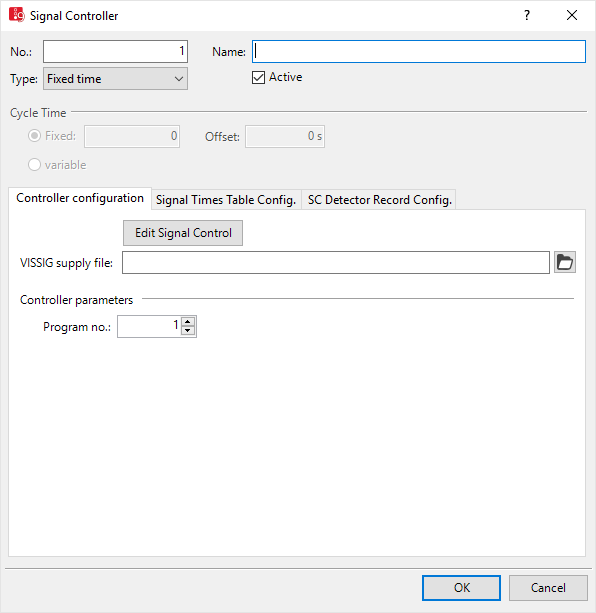
3. In the Signal Controller window, in the upper section, enter the desired basic attributes (Attributes of SC).
4. Depending on the signal controller selected in the Type list, in the Controller configuration tab, make the desired settings. These vary depending on the type selected. For further information, read the following sections:
- Using the SC type Fixed time (Using SC type Fixed time).
- In the description of the signal control procedure selected (Modeling signal controllers), (Overview of add-on modules).
5. If for the types Fixed time, Epics/Balance-Central or External you want to create or edit signal programs using Vissig, click the Edit SC button (Opening and using the SC Editor).
6. To evaluate simulation data, in the tabs Signal Times Table Config. or SC Detector Record Config., make the settings of your choice depending on the control procedure (Showing signal times table in a window), (Evaluating SC detector records).
7. Enter the desired data.
8. Confirm with OK.
9. Save the network file *.inpx.
You can edit the attributes in the attributes list (Attributes of SC).
Superordinate topic:
Using signal control procedures
Related topics:
Using Balance-Central signal controllers
Using Epics/Balance-Local signal controllers
Add-on module external signal control SC
Add-on module Fourth Dimension
Using the Ring Barrier Controller RBC add-on module
Add-on module Siemens VA (TL / Siemens VS-PLUS)
