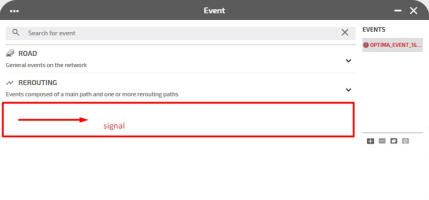On TS you can manage several global configurations.
These configurations are stored in:
/opt/ptv-optima-as/standalone/configuration/optima/optima-configuration.xml.
This parameter is placed in the tag <configuration>/<TrafficSupervisor>/<appSettings>/<centerZoom> of the file optima-configuration.xml.
|
Property |
Type |
Description |
|---|---|---|
|
centerZoom |
Integer |
It contains the default zoom value of the map center. |
Example:
<appSettings>
.....
<centerZoom>14</centerZoom>
.....
</appSettings>
This parameter is placed in the tag <configuration>/<TrafficSupervisor>/<appSettings>/<chartsProvider> of the file optima-configuration.xml.
|
Property |
Type |
Description |
|---|---|---|
|
chartsProvider |
Object |
It contains a JSON array where the data providers that are feeding the charts shown on TS are specified. By default, all providers are specified in the array and the property is commented. In this case, ALL providers are feeding data into the charts. If you want to get data only from specific providers, you must:
The available providers are:
|
Example 1: the default setting (all providers are feeding into TS charts)
<appSettings>
.....
<!-- all possible providers are given here -->
<!-- <chartsProviders>JSONCONF["tre", "ml", "harmonizer", "trafficstate", "kpi"]</chartsProviders> -->
.....
</appSettings>
Example 2: only two providers, tre and harmonizer, are feeding into TS charts
<appSettings>
.....
<!-- all possible providers are given here -->
<chartsProviders>JSONCONF["tre", "harmonizer"]</chartsProviders>
.....
</appSettings>
This parameter is placed in the tag <configuration>/<TrafficSupervisor>/<appSettings>/<checkPathLenght> of the file optima-configuration.xml.
|
Property |
Type |
Description |
|---|---|---|
|
checkPathLength |
Integer |
It contains the length of an event path, measured in meters. A path is computed through composing all the couples of coordinates [(x1, y1), (x2, y2)], [(x2, y2), (x3, y3) ...] specified by the user on the map. In order to avoid measuring an endless path, you can set a constraint on the length of the path. A default value of 1.000.000 meters is used to limit the path length. This high default value is set to favor backward compatibility. |
Example:
<appSettings>
.....
<checkPathLength>1000000</checkPathLength>
.....
</appSettings>
This parameter is placed in the tag <configuration>/<TrafficSupervisor>/<appSettings>/<customBGMap> of the file optima-configuration.xml.
|
Property |
Type |
Description |
||||||||||
|---|---|---|---|---|---|---|---|---|---|---|---|---|
|
customBGMap |
Object |
It enables a custom background map using the WMTS protocol. The parameters of the property are:
|
Example 1:
<appSettings>
.....
<customBGMap>[{
"url": "https://dars-gis.geoprostor.net/ewMapOGC/ogc/wmts",
"url_params": {
"SERVICE": "WMTS",
"REQUEST": "GetCapabilities"
},
"name": "WMST test",
"layerOptions": {
"layer": "osm",
"matrixSet": "WebMercatorQuad",
"projection": "EPSG:3857"
}
}]</customBGMap>
.....
</appSettings>
Example 2:
<appSettings>
…
<customBGMap>
JSONCONF[
{
"name": "osm",
"url": "http://ows.terrestris.de/osm-gray/service",
"layerOptions": {
"layers": "OSM-WMS"
}
},
{
"url": "https://a.tile.openstreetmap.fr/osmfr/${z}/${x}/${y}.png",
"name": "OSM France"
},
{
"url": "https://dars-gis.geoprostor.net/ewMapOGC/ogc/wmts",
"url_params": {
"SERVICE": "WMTS",
"REQUEST": "GetCapabilities"
},
"name": "WMTS test",
"layerOptions": {
"layer": "osm",
"matrixSet": "WebMercatorQuad",
"projection": "EPSG:3857"
}
}
]
</customBGMap>
…
</appSettings>
This parameter is placed in the tag <configuration>/<TrafficSupervisor>/<appSettings>/<defaultLanguage> of the file optima-configuration.xml.
|
Property |
Type |
Description |
|---|---|---|
|
defaultLanguage |
String |
It contains the language to be set as default. If this parameter is not set, ENG is used as default. |
Example:
<appSettings>
.....
<defaultLanguage>ITA</defaultLanguage>
.....
</appSettings>
This parameter is placed in the tag <configuration>/<TrafficSupervisor>/<appSettings>/<documentationUrl> of the file optima-configuration.xml.
|
Property |
Type |
Description |
|---|---|---|
|
documentationUrl |
String |
It contains the URL to access the documentation web site. |
Example:
<appSettings>
.....
<documentationUrl>/optima-docs/PTV-Optima-Help-Center_CSH.htm</documentationUrl>
.....
</appSettings>
This parameter is placed in the tag <configuration>/<TrafficSupervisor>/<appSettings>/<drivingSideRule> of the file optima-configuration.xml.
|
Property |
Type |
Description |
|---|---|---|
|
drivingSideRule |
Integer |
It contains the driving side:
Default value: 1 In the example, we have a left-hand driving side, therefore the car stays on the left side of the road. |
Example:
<appSettings>
.....
<drivingSideRule>0</drivingSideRule>
.....
</appSettings>
This parameter is placed in the tag <configuration>/<TrafficSupervisor>/<appSettings>/<enabledEventRoadLocationTypes> of the file optima-configuration.xml.
|
Property |
Type |
Description |
|---|---|---|
|
enabledEventRoadLocationTypes |
Object |
It contains a JSON configuration that allows the user to select which event location types should be visible on the Event GUI. The configuration strings defining the respective available location types are:
On the Event GUI, the user can only see the location types enumerated in the configuration list. |
Example:
<TrafficSupervisor>
<appSettings>
...
<enabledEventRoadLocationTypes>JSONCONF["road", "roadKm", "tmc"]</enabledEventRoadLocationTypes>
</appSettings>
...
</TrafficSupervisor>The JSON object is placed in the tag <configuration>/<TrafficSupervisor>/<AppSettings>/<enabledEventsTypes> of the file optima-configuration.xml.
|
Property |
Type |
Description |
|---|---|---|
|
enabledEventsTypes |
Object |
It contains a JSON array where the event types to be managed in the TS Events GUI are specified (→ Event management). The available event types are:
|
Example:
<appSettings>
.....
<enabledEventsTypes>JSONCONF
["road", "routing", "signal"]
</enabledEventsTypes>
.....
</appSettings>
An example of TS GUI where the value signal is not specified:
<appSettings>
.....
<enabledEventsTypes>JSONCONF
["road", "routing"]
</enabledEventsTypes>
.....
</appSettings>
If the value signal is specified, a new accordion pane associated to the SIGNAL event type is shown in the GUI.
In TS you can enable or disable the display of a workspace (→ Control Room dashboard).
The JSON object is placed in the tag <configuration>/<TrafficSupervisor>/<AppSettings>/<enabledWorkspaces> of the file optima-configuration.xml.
Example:
<appSettings>
.....
<enabledWorkspaces>JSONCONF
["standard-map", "kpi-dasboard", "admin-panel", "optima-control"]
</enabledWorkspaces>
.....
</appSettings>
Caution: If you change the list of loaded workspaces, when you launch the application you might need to clear the user settings (on the Upper Bar, click ![]() and clear the user settings).
and clear the user settings).
This parameter is placed in the tag <configuration>/<TrafficSupervisor>/<appSettings>/<eventFormat> of the file optima-configuration.xml.
|
Property |
Type |
Description |
|---|---|---|
|
eventFormat |
String |
It contains the format to manage network events, according the standards DATEX I or DATEX II. The available values are:
|
Example:
<appSettings>
.....
<eventFormat>datex2</eventFormat>
.....
</appSettings>
This parameter is placed in the tag <configuration>/<TrafficSupervisor>/<appSettings>/<executeSimulationsWithWorkflow> of the file optima-configuration.xml.
|
Property |
Type |
Description |
|---|---|---|
|
executeSimulationsWithWorkflow |
Boolean |
It determines if the "silent workflow" feature is available on TS.
If true, the execute workflow button is shown on the TS GUI (→ Scenario workspace > Running a silent workflow). |
Example:
<appSettings>
.....
<executeSimulationsWithWorkflow>true</executeSimulationsWithWorkflow>
.....
</appSettings>
This parameter is placed in the tag <configuration>/<TrafficSupervisor>/<appSettings>/<geoserverTileRequestTimeoutMs> of the file optima-configuration.xml.
|
Property |
Type |
Description |
|---|---|---|
|
geoserverTileRequestTimeoutMs |
Integer
|
It allows the user to set how much time (in milliseconds) all requests for Geoserver tiles retrieval (for example, getting map layers images) can be pending before they are canceled. Default value: 60000 |
Example:
<appSettings>
.....
<geoserverTileRequestTimeoutMs>60000</geoserverTileRequestTimeoutMs>
.....
</appSettings>
On TS you can set the pagination size for all the lists of items shown in different areas of the GUI (→ Showing a selected item).
The JSON object is placed in the tag <configuration>/<TrafficSupervisor>/<AppSettings>/<grid PaginationOptions> of the file optima-configuration.xml.
Example:
<appSettings>
.....
<gridPaginationOptions>JSONCONF{
"pageSize": 50,
"multiplesOfPageSize": 3
</gridPaginationOptions>
}.....
</appSettings>
|
Property |
Type |
Description |
|---|---|---|
|
gridPaginationOption |
Object |
On the layers list pop-up, it determines higher flexibility in the pagination options. For example, if you set:
You get three options available in the "elements per page" option: elements per page: 50, 100, 150 If :
You therefore have 100 elements per page in the list. |
This parameter is placed in the tag <configuration>/<TrafficSupervisor>/<appSettings>/<hasChatbot> of the file optima-configuration.xml.
|
Property |
Type |
Description |
|---|---|---|
|
hasChatbot |
Boolean |
It determines whether the Companion icon - which activates the chatbox - is present on the upper bar of the TS GUI. Companion is the intelligent assistant based on a Generative Artificial Intelligence engine, fed with Optima documentation material. It may be set as:
It may be useful to set hasChatbot=false if Optima is installed in a closed network, without access to Internet. Because the Companion address is a public address, Internet must be accessible. |
Example:
<appSettings>..... <hasChatbot>true</hasChatbot> ..... </appSettings>
This parameter is placed in the tag <configuration>/<TrafficSupervisor>/<appSettings>/<hideSimulationEngines> of the file optima-configuration.xml.
|
Property |
Type |
Description |
|---|---|---|
|
hideSimulationEngines |
Boolean |
It determines whether the simulation engine widget is shown in TS Control Room (see → Control Room dashboard).
By default, the widget is shown and the property is commented. If you want to hide the widget, you must:
|
Example 1: the default setting
<appSettings>
.....
<!-- uncomment this to remove the simulation engines block from the TS3 control room -->
<!-- to get them back once defined, please either comment this option again or set it to false -->
<!-- <hideSimulationEngines>true</hideSimulationEngines> -->
.....
</appSettings>
Example 2: the simulation engine widget is hidden
<appSettings>
.....
<hideSimulationEngines>true</hideSimulationEngines>
.....
</appSettings>
This parameter is placed in the tag <configuration>/<TrafficSupervisor>/<appSettings>/<httpRequestTimeoutMs> of the file optima-configuration.xml.
|
Property |
Type |
Description |
|---|---|---|
|
httpRequestTimeoutMs |
Integer
|
It allows the user to set how much time (in milliseconds) a general HTTP request to a rest service can be pending before it is canceled. Default value: 60000 |
Example:
<appSettings>
.....
<httpRequestTimeoutMs>60000</httpRequestTimeoutMs>
.....
</appSettings>
This parameter is placed in the tag <configuration>/<TrafficSupervisor>/<appSettings>/<kpiDaysWindow> of the file optima-configuration.xml.
|
Property |
Type |
Description |
|---|---|---|
|
kpiDaysWindow |
Integer |
It contains the number of past days, from the current day, on which the request for KPI results is based. For example, if you want to get a KPI associated to the traffic data of the previous 5 days, set: <kpiDaysWindow>5</kpiDaysWindow> If you don't set it, the default value is used. Default value: 1 |
Example:
<appSettings>
.....
<kpiDaysWindow>3</kpiDaysWindow>
.....
</appSettings>
This parameter is placed in the tag <configuration>/<TrafficSupervisor>/<appSettings>/<languages> of the file optima-configuration.xml.
|
Property |
Type |
Description |
|---|---|---|
|
languages |
String |
It contains a comma-separated list of languages. The currently supported languages are:
|
Example:
<appSettings>
.....
<languages>ENG,ITA,FRA</languages>
.....
</appSettings>
This parameter is placed in the tag <configuration>/<TrafficSupervisor>/<appSettings>/<layersStyleTitleField> of the file optima-configuration.xml.
|
Property |
Type |
Description |
|---|---|---|
|
String |
It contains a string identifying a Geoserver style property that is used by TS to render any information related to a specific layer on the traffic map. Here you can specify "Abstract" or "Title", two distinct properties of a Geoserver layer that are described in an XML file. "Title" is set by default. When dealing with a specific layer, you can override this property in the JSON definition of a layer by using "Abstract". |
In the table, you can see the relation between the Geoserver style name and the associated "Title" and "Abstract" properties.
|
Geoserver layer technical name |
Title |
Abstract |
|---|---|---|
|
Node |
Default |
Simulation network nodes |
|
link |
Hierarchical (with connectors) |
Links are filtered per road hierarchy, based on zoom level. Connectors are displayed dashed red. |
|
All links (no connectors) |
All links are displayed. Connectors are not displayed. |
|
|
All links (with connectors) |
All links are displayed. Connectors are displayed dashed red.
|
|
|
Hierarchical (no connectors) |
Links are filtered per road hierarchy, based on zoom level. Connectors are not displayed. |
|
|
ctrl_group_wms |
Default |
Coordination groups |
|
controller_wms |
Default |
Controllers |
|
strt |
Default |
Street network |
|
centroids |
Default |
Zone centroids |
|
trafficstate_rltm |
Speed reduction (severe) |
The color represents the error between the measured value and the one previously forecast. |
|
Speed reduction (mild) |
The color represents the ratio between current measured speed and the street free-flow speed (more severe thresholds). |
|
|
ploc |
Default |
TMC nodes |
|
count_locations |
Status |
The color represents the count location status. |
|
Reliability |
The color represents the count location reliability. |
|
|
path_resu |
Default |
Road corridors |
|
rlin_tre_rltm_shap_v |
Traffic state (flow) |
The color represents the ratio between exit flow and the link exit capacity. The width is proportional to the flow on the link. |
|
Traffic state (hierarchy) |
The color represents the ratio between estimated speed and the link free-flow speed. The width is proportional to the link hierarchy. |
|
|
Flow capacity (flow) |
The color represents the ratio between exit flow and the link exit capacity. The width is proportional to the flow on the link. |
|
|
scenario_results |
Traffic state (flow) |
The color represents the ratio between estimated speed and the link free-flow speed. The width is proportional to the flow on the link. |
|
Traffic state (hierarchy) |
The color represents the ratio between exit flow and the link exit capacity. The width is proportional to the flow on the link. |
|
|
Flow/capacity (flow) |
The color represents the ratio between exit flow and the link exit capacity. The width is proportional to the flow on the link. |
|
|
tsta_rltm_v
|
Speed reduction (mild) |
The color represents the ratio between the current harmonized speed and the street free-flow speed (mild thresholds). |
|
Speed reduction (severe) |
The color represents the ratio between the current harmonized speed and the street free-flow speed (more severe thresholds). |
|
|
put_lines |
Default |
Public transport lines |
|
put_vehicles |
Default |
Public transport vehicles |
|
put_stops |
Default |
Public transport stops |
|
vms_v |
Default |
Variable message signs |
|
kpi_instances |
Default |
KPI shapes |
|
events |
Default |
Road events |
|
kpimodel_base_results |
Default |
The color represents the error between the measured value and the one previously forecast. |
|
kpimodel_measured_results |
Default |
The color represents the error between the measured value and the one previously forecast. |
|
sf_statistical_forecast_with_interval_shap_v
|
Speed reduction (mild) |
The color represents the ratio between forecast speed and street free-flow speed (mild thresholds). |
|
Speed reduction (severe) |
The color represents the ratio between forecast speed and the street free-flow speed (more severe thresholds). |
|
|
sf_geh_view |
Default |
The color represents the error between the measured value and the one previously forecast. |
Example:
<appSettings>
.....
<layersStyleTitleField>"Title"</layersStyleTitleField>
.....
</appSettings>
This parameter is placed in the tag <configuration>/<TrafficSupervisor>/<appSettings>/<maxAcceptableDelayChart> of the file optima-configuration.xml.
|
Property |
Type |
Description |
|---|---|---|
|
maxAcceptableDelayChart |
Integer |
It contains the maximum time period (in minutes) to consider the data hosted in the TSTA table (→ Architecture and Data Model) valid for the Harmonizer computations. Any number > 0. |
Example:
<appSettings>
.....
<maxAcceptableDelayChart>5</maxAcceptableDelayChart>
.....
</appSettings>
This parameter is placed in the tag <configuration>/<TrafficSupervisor>/<appSettings>/<mapCenterLat> of the file optima-configuration.xml.
|
Property |
Type |
Description |
|---|---|---|
|
mapCenterLat |
Real |
It contains the default map center point. The latitude value is expressed in EPSG:4326 Geodetic coordinate system. |
Example:
<appSettings>
.....
<mapCenterLat>41.70572851046083</mapCenterLat>
.....
</appSettings>
This parameter is placed in the tag <configuration>/<TrafficSupervisor>/<appSettings>/<mapCenterLon> of the file optima-configuration.xml.
|
Property |
Type |
Description |
|---|---|---|
|
mapCenterLon |
Real |
It contains the default map center point. The longitude value is expressed in EPSG:4326 Geodetic coordinate system. |
Example:
<appSettings>
.....
<mapCenterLon>14.941406247920982</mapCenterLon>
.....
</appSettings>
This parameter is placed in the tag <configuration>/<TrafficSupervisor>/<appSettings>/<networkName> of the file optima-configuration.xml.
|
Property |
Type |
Description |
|---|---|---|
|
networkName |
String |
It contains the name of the network associated to the current installation. |
Example:
<appSettings>
.....
<networkName>Torino 5T</networkName>
.....
</appSettings>
This parameter is placed in the tag <configuration>/<TrafficSupervisor>/<appSettings>/<planningAssignmentTypes> of the file optima-configuration.xml.
|
Property |
Type |
Description |
|---|---|---|
|
planningAssignmentTypes |
Object |
It contains a JSON array where the available assignment types in planning simulations managed in the TS Scenarios GUI (→ Scenario workspace > CREATE) are specified. The available types are:
The specified order is used in the GUI; therefore if the order is ["DTA", "DNL"], "DTA" appears first in the GUI combo-box. If commented, ["DNL", "DTA"] is used as default value. |
Example:
<appSettings>
.....
<planninAssignmentTypes>JSONCONF
["DTA","DNL"]
</planninAssignmentTypes>
.....
</appSettings>
This parameter is placed in the tag <configuration>/<TrafficSupervisor>/<appSettings>/<planningIterationsNumber> of the file optima-configuration.xml.
|
Property |
Type |
Description |
|---|---|---|
|
planningIterationsNumber |
Integer |
It contains the maximum number of iterations selectable in the scenario evaluation associated to the Optima Planning engine. If it is commented, a value of 10 iterations is adopted as default. |
Example:
<appSettings>
.....
<planningIterationNumber>15</planningIterationNumber>
.....
</appSettings>
This parameter is placed in the tag <configuration>/<TrafficSupervisor>/<appSettings>/<putMode> of the file optima-configuration.xml.
|
Property |
Type |
Description |
|---|---|---|
|
putMode |
Boolean |
It indicates if the current installation offers a PuT (Public Transport) installation. |
Example:
<appSettings>
.....
<putMode>false</putMode>
.....
</appSettings>
This parameter is placed in the tag <configuration>/<TrafficSupervisor>/<appSettings>/<searchBBoxExtension> of the file optima-configuration.xml.
|
Property |
Type |
Description |
|---|---|---|
|
searchBBoxExtension |
Double |
It contains a JSON object where the values of longitude and latitude used for managing the bounding box search used in TS are specified. Admitted values:
Unit of measure: [deg] The default value is 1 for both lon and lat. The values lon, lat, mapCenterLon, and mapCenterLat are used to create a default bounding box for searching on TS. For example:
|
Example:
<appSettings>
.....
<searchBBoxExtension>JSONCONF
{"lon": 30, "lat": 60}
</searchBBoxExtension>
.....
</appSettings>
This parameter is placed in the tag <configuration>/<TrafficSupervisor>/<appSettings>/<TSTimezone> of the file optima-configuration.xml.
|
Property |
Type |
Description |
||||||||||||||||||||||||||||||||||||||||||||||||||||||||||||||||||||||||||||||||||||||||||||||||||||||||||||||||||||||||||||||||||||||||||||||||||||||||||||||||||||||||||||||||||||||||||||||||||||||||||||||||||||||||||||||||||||||||||||||||||||||||||||||||||||||||||||||||||||||||||||||||||||||||||||||||||||||||||||||||||||||||||||||||||||||||||||||||||||||||||||||||||||||||||||||||||||||||||||||||||||||||||||||||||||||||||||||||||||||||||||||||||||||||||||||||||||||||||||||||||||||||||||||||||||||||||||||||||||||||||||||||||||||||||||||||||||||||||||||||||||||||||||||||||||||||||||||||||||||||||||||||||||||||||||||||||||||||||||||||||||||||||||||||||||||||||||||||||||||||||||||||||||||||||||||||||||||||||||||||||||||||||||||||||||||||||||||||||||||||||||||||||||||||||||||||||||||||||||||||||||||||||||||||||||||||||||||||
|---|---|---|---|---|---|---|---|---|---|---|---|---|---|---|---|---|---|---|---|---|---|---|---|---|---|---|---|---|---|---|---|---|---|---|---|---|---|---|---|---|---|---|---|---|---|---|---|---|---|---|---|---|---|---|---|---|---|---|---|---|---|---|---|---|---|---|---|---|---|---|---|---|---|---|---|---|---|---|---|---|---|---|---|---|---|---|---|---|---|---|---|---|---|---|---|---|---|---|---|---|---|---|---|---|---|---|---|---|---|---|---|---|---|---|---|---|---|---|---|---|---|---|---|---|---|---|---|---|---|---|---|---|---|---|---|---|---|---|---|---|---|---|---|---|---|---|---|---|---|---|---|---|---|---|---|---|---|---|---|---|---|---|---|---|---|---|---|---|---|---|---|---|---|---|---|---|---|---|---|---|---|---|---|---|---|---|---|---|---|---|---|---|---|---|---|---|---|---|---|---|---|---|---|---|---|---|---|---|---|---|---|---|---|---|---|---|---|---|---|---|---|---|---|---|---|---|---|---|---|---|---|---|---|---|---|---|---|---|---|---|---|---|---|---|---|---|---|---|---|---|---|---|---|---|---|---|---|---|---|---|---|---|---|---|---|---|---|---|---|---|---|---|---|---|---|---|---|---|---|---|---|---|---|---|---|---|---|---|---|---|---|---|---|---|---|---|---|---|---|---|---|---|---|---|---|---|---|---|---|---|---|---|---|---|---|---|---|---|---|---|---|---|---|---|---|---|---|---|---|---|---|---|---|---|---|---|---|---|---|---|---|---|---|---|---|---|---|---|---|---|---|---|---|---|---|---|---|---|---|---|---|---|---|---|---|---|---|---|---|---|---|---|---|---|---|---|---|---|---|---|---|---|---|---|---|---|---|---|---|---|---|---|---|---|---|---|---|---|---|---|---|---|---|---|---|---|---|---|---|---|---|---|---|---|---|---|---|---|---|---|---|---|---|---|---|---|---|---|---|---|---|---|---|---|---|---|---|---|---|---|---|---|---|---|---|---|---|---|---|---|---|---|---|---|---|---|---|---|---|---|---|---|---|---|---|---|---|---|---|---|---|---|---|---|---|---|---|---|---|---|---|---|---|---|---|---|---|---|---|---|---|---|---|---|---|---|---|---|---|---|---|---|---|---|---|---|---|---|---|---|---|---|---|---|---|---|---|---|---|---|---|---|---|---|---|---|---|---|---|---|---|---|---|---|---|---|---|---|---|---|---|---|---|---|---|---|---|---|---|---|---|---|---|---|---|---|---|---|---|---|---|---|---|---|---|---|---|---|---|---|---|---|---|---|---|---|---|---|---|---|---|---|---|---|---|---|---|---|---|---|---|---|---|---|---|---|---|---|---|---|---|---|---|---|---|---|---|---|---|---|---|---|---|---|---|---|---|---|---|---|---|---|---|---|---|---|---|---|---|---|---|---|---|---|---|---|---|---|---|---|---|---|---|---|---|---|---|---|---|---|---|---|---|---|---|---|---|---|---|---|---|---|---|---|---|---|---|---|---|---|---|---|---|---|---|---|---|---|---|---|---|---|---|---|---|---|---|---|---|---|---|---|---|---|---|---|---|---|---|---|---|---|---|---|---|---|---|---|---|---|---|---|---|---|---|---|---|---|---|---|---|---|---|---|---|---|---|---|---|---|---|---|---|---|---|---|---|---|---|---|---|---|---|---|---|---|---|---|---|---|---|---|---|---|---|---|---|---|---|---|---|---|---|---|---|---|---|---|---|---|---|---|---|---|---|---|---|---|---|---|---|---|---|---|---|---|---|---|---|---|---|---|---|---|---|---|---|---|---|---|---|---|---|---|---|---|---|---|---|---|---|---|---|---|---|---|---|---|---|---|---|---|---|---|---|---|---|---|---|---|---|---|---|---|
|
TSTimezone |
String |
It contains the system timezone used to convert date values with respect to the Optima installation timezone. The list of the current timezone values is provided in the table:
|
Example:
<appSettings>
.....
<TSTimezone>Europe/Rome</TSTimezone>
.....
</appSettings>
In TS you can enable or disable the selection of a simulation engine in more than one area:
The set of available simulation engines is shown in the list:
- real time: Real Time.
- micro: Optima Micro.
- planning: Optima Planning.
The JSON object is placed in the tag <configuration>/<TrafficSupervisor>/<AppSettings>/<scenarioEvaluationMode> of the file optima-configuration.xml.
Example:
<appSettings>
.....
<scenarioEvaluationMode>JSONCONF
["real time", "micro", "planning"]
</scenarioEvaluationMode>
.....
</appSettings>
Important: After an update of this tag, you need to re-start the Traffic Supervisor GUI.
This parameter is placed in the tag <configuration>/<TrafficSupervisor>/<appSettings>/<systemTimeProvider> of the file optima-configuration.xml.
|
Property |
Type |
Description |
|---|---|---|
|
systemTimeProvider |
Object |
It identifies the system time provider. The parameters of the property are:
If neither websocketQueue nor serviceUrl are set, the time is provided from the browser setting. |
Example:
<appSettings>
{
.....
<systemTimeProvider>JSONCONF
{
"providerName": "tre",
"websocketQueue: "optima_tre",
"serviceUrl": "optima-wsi/tre/TRE_tattico?action=getTime"
}
</systemTimeProvider>}
.....
}
</appSettings>
This parameter is placed in the tag <configuration>/<TrafficSupervisor>/<appSettings>/<webSocketMsgTimeThreshold> of the file optima-configuration.xml.
|
Property |
Type |
Description |
|---|---|---|
|
webSocketMsgTimeThreshold |
Real |
It specifies the minimum time value (in seconds) between two accepted messages received by a web-socket. After message K, if message (K+1) arrives after N seconds, with N<treshold value, the message is lost. This configuration is currently used by TS:
If this configuration is not present, TS applies a default value of 10 seconds. |
Example:
<appSettings>
.....
<webSocketMsgTimeThreshold>10</webSocketMsgTimeThreshold>
.....
</appSettings>