Vehicle journeys are the basic objects to describe the timetable. Each vehicle journey uses exactly one time profile. In most cases, all vehicle journeys of a line route use the same time profile if the time profile does not vary in the time of day, for example (Fundamentals: Network objects of the line hierarchy).
Vehicle journey sections divide a vehicle journey if attributes of the vehicle journey differ on a section. For the vehicle journey sections of a vehicle journey, you can specify different valid days and vehicle combinations (Fundamentals: Network objects of the line hierarchy).
You can create vehicle journeys and vehicle journey sections (Creating a vehicle journey and Creating vehicle journey sections), edit their attributes (Editing vehicle journeys) and delete them (Deleting vehicle journey sections). Moreover, you can create and display regular services.
In the tabular timetable, you can choose between two different views. Vehicle journeys are always shown in section (2):
Displaying vehicle journey sections:
- ► On the Timetable (tabular) toolbar, click the
 Show vehicle journey sections icon.
Show vehicle journey sections icon.
The vehicle journey sections are displayed below the vehicle journeys, in section (3).
Displaying vehicle journey items or vehicle journey section items:
- ► On the Timetable (tabular) toolbar, click the
 Items mode: vehicle journeys icon or the
Items mode: vehicle journeys icon or the  Items mode: vehicle journey sections icon.
Items mode: vehicle journey sections icon.
In section (4), the items of vehicle journeys or vehicle journey sections are displayed, independently of the display of vehicle journey sections in section (3).
|
Note: The views only differ if vehicle journey sections exist (Creating vehicle journey sections). The options for the display of the items are independent of the display of the vehicle journey sections. |
Example: Vehicle journeys
If you select a display without vehicle journey sections, the tabular timetable only shows the vehicle journeys and the items of the vehicle journeys or vehicle journey sections. The graphic shows vehicle journeys and items of the vehicle journeys sections.
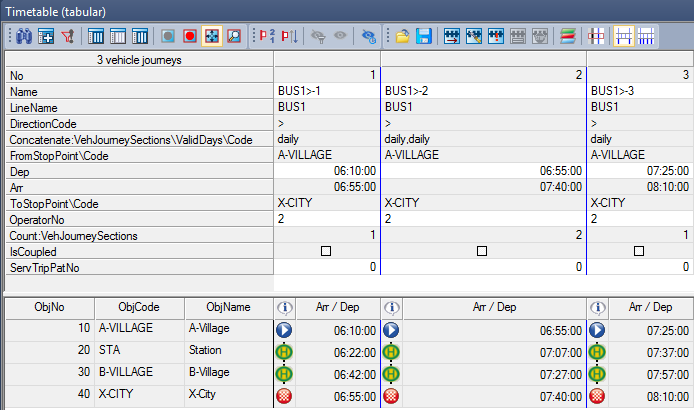
In the Vehicle journeys view, each column in sections (2) and (3) corresponds to a vehicle journey. The example shows three vehicle journeys. Section (2) shows the attributes of the vehicle journey, section (3) the stop sequence and the arrival/departure times at the stops of the vehicle journey.
In the Number:Vehicle journey sections row, you can see that vehicle journey number 2 has two vehicle journey sections and the other two vehicle journeys have just one.
Example: Vehicle journey sections
If the Show vehicle journey sections option has been selected, the tabular timetable editor displays the vehicle journey sections.
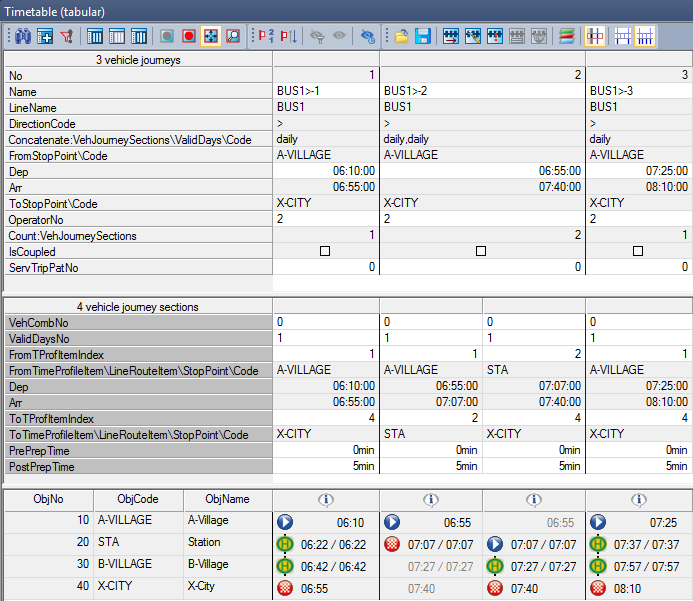
If vehicle journey sections are shown, you can see the vehicle journeys and their attributes as well as the vehicle journey sections of each vehicle journey. In the example, the vehicle journey number 2 has two vehicle journey sections. The first one has the start stop point 10 A-village and the end stop point 20 STA, the second one has the start stop point 20 STA and the end stop point 40 X-city.
The arrival and departure times are calculated automatically.
|
Note: The displays of vehicle journey 1 and 3 do not change compared to the display without vehicle journey sections because both vehicle journeys have only one vehicle journey section. |

