1. Make sure that the filter window of the desired network object type is open (Opening a filter window).
2. Select the desired tab (hierarchical filters) or the desired category in the list (POI filter and GIS object filter), if required.
3. Set up the filter conditions (Specifying a filter condition).
4. Click the Create button.
Another filter condition is created. In the first column, And is set automatically.
|
Concatenation |
Description |
|
And |
The filter conditions linked with And are additive, i.e. a network object is only active if it complies with all filter conditions linked by And. |
|
Or |
A network object will be active if it complies with at least one of the filter conditions linked by Or. The input logic follows Morgan’s law: A or B = not (not A and not B) |
5. Click the And button, if required.
In the column, Or is set.
6. Specify another filter condition (Specifying a filter condition).
7. Insert further filter conditions, if required, and specify the kind of operation.
|
Notes: If you want to delete or copy a filter condition, select the desired row and click the Delete or Duplicate button. If you want to delete or copy multiple filter conditions, press and hold down the Ctrl key, select the desired rows and click the Delete or Duplicate button. |
Examples for filter conditions
Filter conditions for links
- Volume[Veh] PrT ≤ 1000
- Saturation PrT < 100
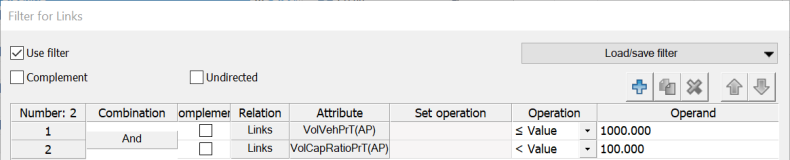
The link filter filters all links that comply with both filter conditions (And operation).
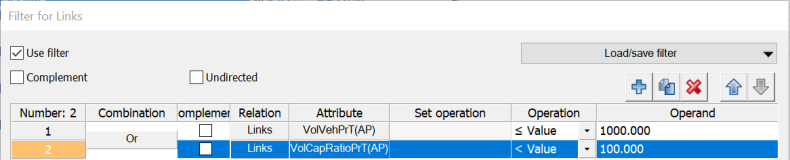
The link filter filters all links that comply with at least one of the two filter conditions (Or operation).

