Using the filter for OD pairs you can define conditions for OD pairs and PuT paths.
Setting conditions for OD pairs
You can filter relations between zones on the basis of the following conditions:
- Direct distance between the centroids of the zones
- Values of direct and indirect zone attributes
- Values of a demand matrix
1. Make sure that the filter for OD pairs is open (Opening an OD pair filter).
2. Click the button below the Relation column header.
The Relations (OD pairs) window opens.
3. Open the desired relation.
4. Confirm with OK.
The selected relation is displayed.
5. Click the button below the Attribute column header.
The Attributes (OD pairs) window opens.
6. Select the desired attribute (Selection of attributes).
7. Confirm with OK.
The selected attribute is displayed.
8. Select the desired operator in the Operation column (Specifying a filter condition).
9. Specify the desired value range.
10. Select the Complement option, if required.
|
Note: This option inverts the filter conditions of the respective row. If it has been selected, exactly those network objects will be active which would usually be passive and vice versa. |
11. Click the  Create symbol, if required.
Create symbol, if required.
|
Tip: You can use and modify an existing filter condition by selecting the desired condition, clicking the |
Another filter condition is created. In the Operation column, And is set automatically.
|
Concatenation |
Description |
|
And |
The filter conditions linked with And are additive, i.e. an OD pair is only active if it complies with all filter conditions linked by And. |
|
Or |
An OD pair will be active if it complies with at least one of the filter conditions linked by Or. The input logic follows De Morgan’s law A or B = not (not A and not B). |
12. Click the And button, if required.
In the Operation column, Or is set.
13. Specify another filter condition.
14. Insert further filter conditions, if required, and specify the kind of operation.
|
Note: If you insert more than three rows, in the Filter condition section, you can set brackets in the filter condition using the Put into brackets button (Specifying combined filter conditions). |
15. If you want to delete a filter condition, mark the desired row and click the  Delete symbol.
Delete symbol.
|
Tip: If you want to delete multiple filter conditions, press the Ctrl key and keep it pressed. Mark the desired rows an click the |
Example
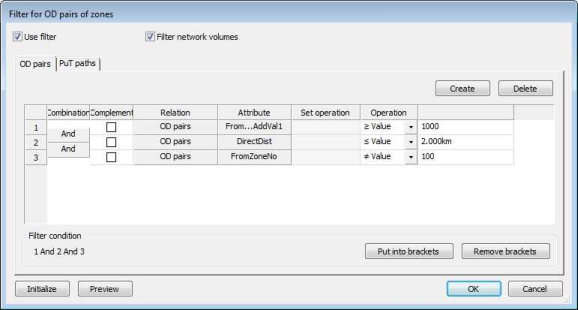
The OD pair filter determines all relations which comply with the following conditions:
- The origin is a zone which is part of a main zone with an AddValue ≥ 1000.
- The direct distance between the centroids of the zones is ≤ 2 kilometers.
- The From Zone Number is not equal to 100.
Setting filter conditions for PuT paths
In addition to the OD pair filters you can specify filter conditions for PuT paths in order to define which PuT paths are included in the PuT network volumes.
1. Make sure that the filter for OD pairs is open (Opening an OD pair filter).
2. Select the PuT paths tab.
3. Click the button below the Relation column header.
The Relations (PuT paths) window opens.
4. Select the desired relation.
5. Confirm with OK.
The selected relation is displayed.
6. Click the button below the Attribute column header.
The Attributes (PuT paths) window opens.
7. Select the desired attribute (Selection of attributes).
|
Note: You can filter for the demand segment of the PuT path if you select the DSeg-Code attribute. A path is allocated only to a demand segment if for this demand segment its volume is > 0. |
8. Confirm with OK.
The selected attribute is displayed.
9. In the drop-down list, select the desired set operation from the Set operation column.
|
Element |
Description |
|
One |
The operation is performed for the selected object. |
|
All |
The operation is performed for all objects. |
|
Note: The field is empty if no 1:n relation has been selected in the Relation column. |
10. In the Operation column, select the desired operator(Specifying a filter condition).
11. Specify the desired value range.
12. Select the Complement option, if required.
|
Note: This option inverts the filter conditions of the respective row. If it has been selected, exactly those PuT paths will be active which would turn passive due to the filter condition. |
13. Click the Create button, if required.
Another filter condition is created. In the Operation column, And is set automatically.
|
Concatenation |
Description |
|
And |
The filter conditions linked with And are additive, i.e. an OD pair is only active if it complies with all filter conditions linked by And. |
|
Or |
An OD pair will be active if it complies with at least one of the filter conditions linked by Or. The input logic follows Morgan’s law: A or B = not (not A and not B) |
|
Note: If you insert more than three rows, in the Filter condition section, you can set brackets in the filter condition using the Put into brackets button (Specifying combined filter conditions). |
14. Click the And button, if required.
In the Operation column, Or is set.
15. If you want to delete a filter condition, mark the desired row and click the Delete button.
|
Tip: If you want to delete multiple filter conditions, press the Ctrl key and keep it pressed. Mark the desired rows an click the Delete button. |


