The Timetable lines window consists of the window sections Line selection and Stop sequence. Click the respective button to switch between the windows. In this window, you define the line selection, make settings for the stop sequence, and open the Edit stop sequence window. The information in this window is displayed and edited independently from the windows Timetable (graphical), Timetable (tabular), and the Line block editor. However, the changes made here have a direct effect on these other windows.
Timetable lines window: stop sequence
1. From the View menu, choose Tool window. Then click Timetable lines.
2. Click the 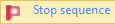 button.
button.
3. Make the desired changes.
|
Element |
Description |
|
|
Edit stop sequence Opens the Edit sequence of stop events window(Editing the stop sequence manually) |
|
|
Recalculate sequence of stop events Recalculates the sequence of stop events based on the current line selection |
|
|
Stop sequence settings Opens the Stop sequence settings window that allow you to make additional settings (Basic stop sequence settings) |

|
Invert sequence of stop events Inverts the sequence of stop events in the display |
|
|
Remove zigzags Changes the order of stops so that a stop sequence without zigzags is achieved (Removing zigzags from the stop sequence) |

|
Hide passive stop events Hides all passive stop events |
|
|
Hide selected stop events or Show hidden stop events In the Filter column you can select individual stop events via check boxes and then reduce the display to the remaining stop events. |
|
|
Hide stops without stop event Hides all stops without stop events Note Served stops are all stops where boarding and alighting is permitted. |
|
|
No synchronization with other windows The stop sequence is not synchronized with other windows. |
|
|
Synchronization with other windows Marked stops are also highlighted in other windows and vice versa. |
|
Tip: The stop sequence settings described can also be made in section (4) of the tabular timetable or in the stop axis of the graphical timetable (Windows for editing the timetable and The graphical timetable window). To do so, right-click the first row and from the shortcut menu, choose the desired command. |









