Editing OD matrices for vehicular traffic in the Matrix editor
In the matrix editor, enter the number of journeys for the vehicle traffic between the zones for an OD matrix. You can open multiple Matrix editors to edit their values.
In Viswalk, you edit OD matrices for pedestrians in the Pedestrian OD Matrix (Pedestrian OD matrices).
Opening the Matrix editor and entering the number of trips
1. Ensure that at least one matrix has been defined (Defining an origin-destination matrix).
2. Make sure that the parking lots of the type Zone connector are defined and that they are allocated to a zone (Defining parking lots for dynamic assignment).
3. On the Traffic menu, click > Dynamic Assignment > Matrices.
The Matrices list opens.
4. Select the desired entry.
5. On the list toolbar, click Edit object  .
.
|
|
Tip:
|
The Matrix editor is opened. The matrix, the name of the zones (red) and the sum (green) of trips between zones are displayed.
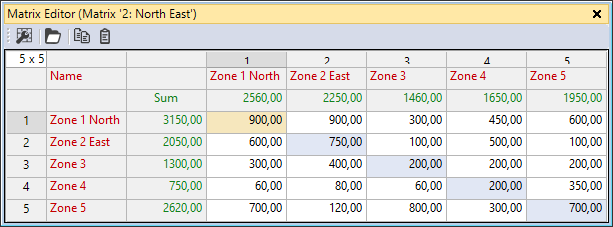
The matrix dimension automatically depends on the number of zones defined. The dimension is displayed in the top left box.
In the next step, you can also define several fields and enter values.
6. Into the white and blue boxes, enter the number of trips between zones.
Copying and pasting the number of trips
In the Matrix editor, you can select one or multiple cells, copy the values and paste them into other cells. If you copy values of multiple cells, they must be selected according to one of the following patterns:
- The cells or rows are immediately next to each other
- The cells or columns are immediately under each other
- 2 x 2 cells or multiple thereof
1. Select the desired cells.
2. On the Matrix editor toolbar, click  .
.
In the next step, to paste the cells, follow the same pattern used to copy them.
3. Select the desired target cells.
4. On the Matrix editor toolbar, click  .
.
Editing graphic parameters
1. To edit graphic parameters in the matrix, on the Matrix editor toolbar, click Matrix editor graphic parameters  .
.
2. Make the desired changes:
| Element | Description |
|---|---|
|
Column width |
Column width for all columns in pixels |
|
Decimals |
Number of decimal places, default value 2 |
|
Row height |
Row height in pixels for all rows, default value 20 |
Defining column width
1. Right-click the column header of the Matrix editor.
2. On the shortcut menu, click the desired entry.
| Element | Description |
|---|---|
| Set Optimum Width for All Columns |
Adjusts column width for alls column to accommodate the longest column title and longest cell entry |
| Adjust Column Widths To Window Size |
Adjusts column width for all columns to the window width |


