Defining an origin-destination matrix
You can define an OD matrix in the parameters of dynamic assignment or in the Matrices list. Matrices are saved to the *.inpx file. In the Matrix editor, you enter traffic demand data into the OD matrix (Editing OD matrices for vehicular traffic in the Matrix editor).
Defining an OD matrix in the parameters section of dynamic assignment
1. On the Traffic menu, click > Dynamic Assignment > Parameters.
The Dynamic Assignment: Parameters window opens.
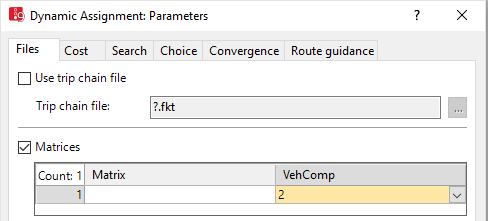
2. Select the option  Matrices.
Matrices.
3. Right-click in the list.
4. On the shortcut menu, click Add.
5. Move the mouse pointer to the new cell and click the  symbol.
symbol.
Depending on the matrices already defined, the box contains the next consecutive number available for the new matrix.
6. In the VehComp column, select the desired vehicle composition.
7. Edit the attributes of matrix (Matrix attributes).
8. Edit the number of trips in the matrix editor (Editing OD matrices for vehicular traffic in the Matrix editor).
Defining an OD matrix in the Matrices list
1. On the Traffic menu, click > Dynamic Assignment > Matrices.
2. In the list, on the toolbar, click the Add button  .
.
A new row with default data is inserted.
The Matrix editor is opened. The matrix dimension automatically depends on the number of zones defined. The dimension is displayed in the top left box.
3. Edit the attributes of matrix (Matrix attributes).
4. Edit the number of trips in the matrix editor (Editing OD matrices for vehicular traffic in the Matrix editor).

