Attributes of priority rules
The Priority Rule window opens when you insert a network object and have selected to have the Edit dialog opened automatically after object creation (Right-click behavior and action after creating an object). By default, only the Priority Rules list is opened.
Into the window, you enter attribute values for the network object. For network objects which have already been defined, you can call the window using the following functions:
- ► In the list of network objects of the network object type, double-click the row with the desired network object.
- ► In the Network editor, select the network object of your choice. Then, on its shortcut menu, click Edit.
The network object may have additional attributes. In the network objects list of the network object type, you can show all attributes and attribute values. You can open the list via the following functions:
- ► On the network object sidebar, right-click the desired network object type. Then on the shortcut menu, click Show List (Shortcut menu in the network object sidebar).
- ► In the Network editor, select the network object of your choice. Then, on its shortcut menu, click Show In List (Selecting network objects in the Network editor and showing them in a list).
- ► On the Lists menu, in the desired category, click the network object type.
In the network objects list of the network object type, you can edit attributes and attribute values of a network object (Selecting cells in lists), (Using lists).
The objects of this object type may have relations to other objects. This is why the attributes list is shown as part of a coupled list (on the left). On the Lists toolbar, in the Relations box, you can show and edit the coupled list with the attributes of the desired relation on the right (see below Showing and editing dependent objects as relation) and (Using coupled lists).

|
Note: In lists, you can use the |
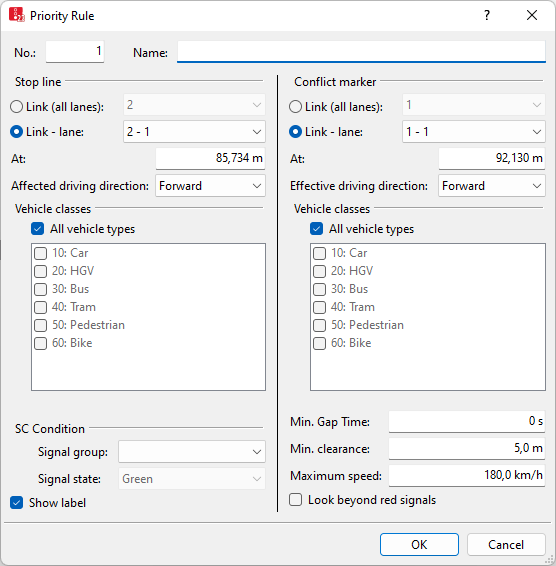
A network object may have the following attributes: These can be shown in the attributes list.
| Element | Description |
|---|---|
| No. |
Unique number |
| Name |
Description |
| Elements under the sections Stop line and Conflict marker | |
| Link (all lanes) |
Number of the link, in which the marker is located The marker extends over all lanes of the link. |
| Link - lane |
Ln: Number of link and number of lane on which the marker is located. The marker extends over one lanes of the link. |
| At |
Coordinate of the position of the priority rule: distance from the bus line to the beginning of the link or connector |
| Affected driving direction |
AffectDrivDir: If one of the conflict markers of the priority rule recognizes a conflict, the stop line only causes vehicles to stop that are driving in the selected direction.
|
| Vehicle classes |
VehClasses: Vehicle classes for which the marker applies. The configuration of the vehicle class of a stop line (red bar) affects all of the associated conflict markers. In order to define a stop line for other vehicle classes, a new (separate) priority rule must be added, of which the stop line is at the same position. |
| Elements that are exclusively shown under Conflict marker. | |
| Stop only if |
Use signal controller condition (UseSCCond): |
| Label |
|
| Elements that are exclusively shown in the Conflict marker section: | |
| Gap time |
Minimum gap time (MinGapTime) (in seconds) between the conflict marker and the next vehicle driving towards it. Default 3.0 s |
| Minimum clearance |
Minimum clearance (MinClear) (distance in meters) between the conflict marker and the next vehicle upstream. Default 5.0 m (Editing the minimum clearance in the network editor). |
| Maximum speed |
Vehicles, which are traveling towards the conflict marker, are only considered for the min. clearance condition when their speed is ≤ max. speed. |
| Look beyond red signals |
LookBeyRedSig:
|
| Effective driving direction | Effective driving direction (EffectDrivDir): Only vehicles driving into the chosen direction are recognized by this conflict marker. |
1. Confirm with OK.
The network object has additional attributes that you can show in the Attributes list. Among them are the following for example:
| Element | Description |
|---|---|
|
SlowDownDist |
Slow down distance: Distance from stop line at which pedestrians start to reduce their speed in order to stop at the stop line. Default 3 m. |
|
GenBy |
Generated by: Indicates whether the priority rule is user-defined or has been generated by Vissim.
|
In the Priority rules list, double-click a priority rule to open the Priority rule window:
- Only during a simulation run: For priority rules that Vissim has automatically generated, the attributes of the stop line are displayed.
- For user-defined priority rules, the section on the left displays the attributes of the stop line. The section on the right displays the attributes of the conflict marker.
Showing and editing dependent objects as relation
The attribute and attribute values of this network object type are shown in the list on the left, which consists of two coupled lists.
1. In the list on the left, click the desired entry.
2. On the list toolbar, in the Relations list, click the desired entry.
The list on the right contains attributes and attribute values of network objects, and/or base data allocated to the network object selected in the list on the left (Using coupled lists):
- Vehicle classes (Defining the vehicle class)
- Pedestrian Classes (Attributes of pedestrian classes)
- Conflict markers: Attributes of conflict markers, e.g. vehicle classes, gap time, min. clearance (Attributes of links). The attributes are described further above.
3. Enter the desired data.
The data is allocated.
Superordinate topic:
Information on editing:

 When the option is selected, the stop line is only active if the corresponding signal state of the chosen signal group is active. This is useful for example when all vehicles required to wait should not observe the vehicles located behind the stop line of a red signal controller. The other conditions, e.g.
When the option is selected, the stop line is only active if the corresponding signal state of the chosen signal group is active. This is useful for example when all vehicles required to wait should not observe the vehicles located behind the stop line of a red signal controller. The other conditions, e.g.  If the option is not selected, the label for individual Priority Rules is hidden, even when the label for all Priority Rules is selected.
If the option is not selected, the label for individual Priority Rules is hidden, even when the label for all Priority Rules is selected.
