Using the background image toolbar
The background image toolbar shows the names of the loaded backgrounds in succession.
|
|
Tip: By default, the network object sidebar, the level toolbar, the 3D information sign toolbar and the background toolbar are aligned with each other. Using the tabs at the bottom of a toolbar, you can switch to another toolbar. |
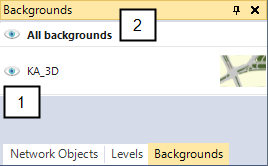
(1) Visibility button
- Button is colored and open: background is displayed in the Network Editor. The visibility of backgrounds must be activated in the network object sidebar.
- Button is gray and closed: background is not displayed in the Network Editor.
(2) All backgrounds
Select or deselect visibility for all backgrounds.
You can customize the position, size, and visibility of the background image toolbar (Changing the display of windows).
Shortcut menu of Background images bar
From the shortcut menu, you can choose to open the Backgrounds list (Attributes of background images).
Superordinate topic:
Principles of operation of the program
Related topics:


