Using the Level toolbar
The Level toolbar shows the defined levels.
|
|
Tip: By default, the network object sidebar, the level toolbar, the 3D information sign toolbar and the background toolbar are aligned with each other. Using the tabs at the bottom of a toolbar, you can switch to another toolbar. |
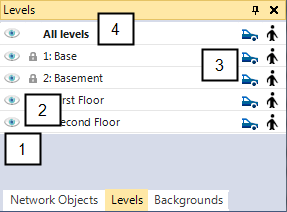
(1) Visibility button
- Button is colored and activated: Static objects on this level are displayed in the Network editor. In addition, on the network object sidebar, the visibility of the network object types must be active.
- Button is gray and deactivated: Static objects on this level are not displayed in the Network editor.
(2) Selectability button
- activated: You can edit static objects on the this level.
- deactivated: You cannot edit static objects on the this level.
(3) Buttons for vehicles and pedestrians
Display or hide vehicles or pedestrians in the active Network Editor at this level.
(4) All levels
Activate or deactivate visibility and selectability of static objects for all levels.
You can customize the position, size, and visibility of the level toolbar (Changing the display of windows).
Shortcut menu of the Level toolbar
From the shortcut menu, you can choose to open the Levels list (Defining levels).
Superordinate topic:
Principles of operation of the program
Related topics:


