Downloading and opening a cloud model
You can download a Vissim network stored as a cloud model on a cloud server and then open and edit it in Vissim. You can then save the cloud model as a Vissim network file(*.inpx) locally or save it as a cloud model while uploading it to PTV Vision Cloud.
|
|
Notes:
|
1. Make sure that you have a PTV user account, e-mail address and password for PTV Vision Cloud.
Enter this data as part of the registration process for PTV Vision Cloud (Signing in to PTV Cloud with PTV user account). The first time you access PTV Vision Cloud, you are required to activate a subscription. The subscription is fee-based depending on its scope and content. Manage your subscriptions in your PTV user account.
2. Go to Vissim in the top right menu bar and click Sign in.
The PTV user account sign in and a browser open. The Sign in page is displayed in the browser.
3. Enter your e-mail address and your password for PTV Vision Cloud.
4. In the browser, click Sign in.
The browser displays the message You are now logged in.
5. Return to Vissim.
6. Go to the File menu and click > Open Cloud Model.
The Select model window is displayed.
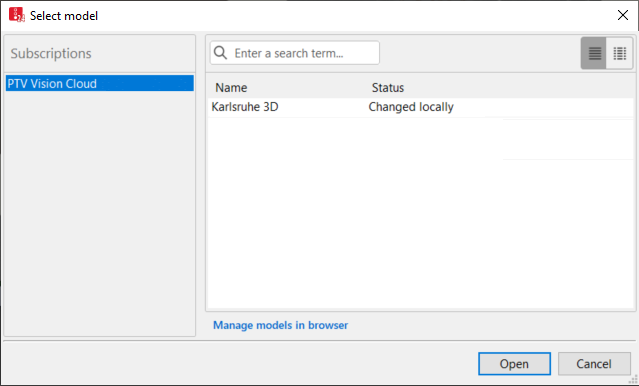
7. Select the desired cloud model and click Open.
If the Save working copies in the default working directory option is not selected in the user settings, the Select directory for working copy window opens (Using default working directories for working copies of cloud models).

8. If the Select directory for working copy window opens, make the desired settings.
9. Confirm with OK.
The cloud model is downloaded and opened in Vissim. You are marked as a user in the PTV Vision Cloud. The marker is removed as soon as you sign out.
You can edit the cloud model and save it locally or save it to PTV Vision Cloud (Saving a cloud model as Vissim network file), (Saving a network file as cloud model). You can enter a comment about the cloud model and view model details and history (Adding a comment to the cloud model, showing model details and history).


