Saving a network file as cloud model
You can store the opened Vissim network and associated files as a cloud model on a cloud server. This can be done several times. You can enter a new name for the cloud model. This way you can also upload an open cloud model to PTV Vision Cloud.
1. Make sure that you have a PTV user account, e-mail address and password for PTV Vision Cloud.
Enter this data as part of the registration process for PTV Vision Cloud (Signing in to PTV Cloud with PTV user account). The first time you access PTV Vision Cloud, you are required to activate a subscription. The subscription is fee-based depending on its scope and content. Manage your subscriptions in your PTV user account.
2. Go to Vissim in the top right menu bar and click Sign in.
The PTV user account sign in and a browser open. The Sign in page is displayed in the browser.
3. Enter your e-mail address and your password for PTV Vision Cloud.
4. In the browser, click Sign in.
The browser displays the message You are now logged in.
5. Return to Vissim.
6. From the File menu, select > Save cloud model.
The Save model as window opens.
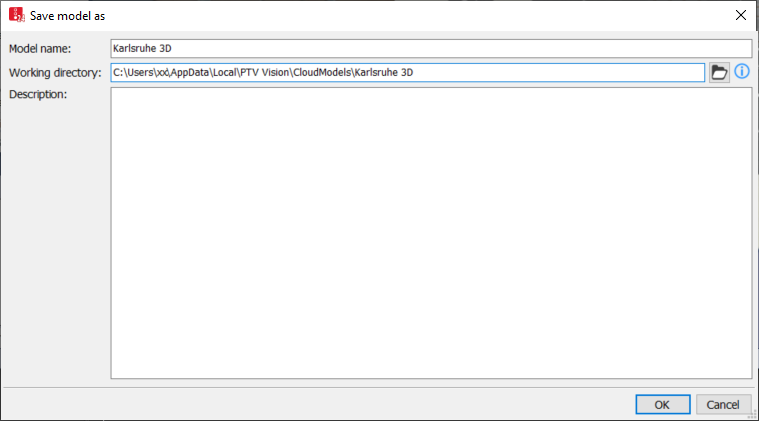
7. Select the working directory of your choice.
You can set the local working directory as the default working directory for all other cloud models. You can also undo this setting again (Using default working directories for working copies of cloud models)
8. Confirm with OK.
The cloud model is uploaded and opened. You are marked as a user in the PTV Vision Cloud. The marker is removed as soon as you sign out. The cloud model can be downloaded when the user account is accessible.

