
Note: When in Vissim you edit data that is saved to external files, for example *.sig files, Vissim does not provide the  Undo function for any previously selected commands.
Undo function for any previously selected commands.
In the SC editor, you configure new SCs of the type Fixed time and Epics/Balance Local or edit existing SCs of this type. To do so, you can make the following settings:
If you have added an SC, you must save the network file *.inpx to open the SC editor.

|
Note: When in Vissim you edit data that is saved to external files, for example *.sig files, Vissim does not provide the |
1. From the Signal Control menu, choose > Signal Controllers.
The Signal Controllers list opens. The SCs defined are displayed (Defining SC and signal control procedures).
2. Right-click the entry of your choice.
3. From the context menu, choose Edit Signal Control.
The SC Editor opens.
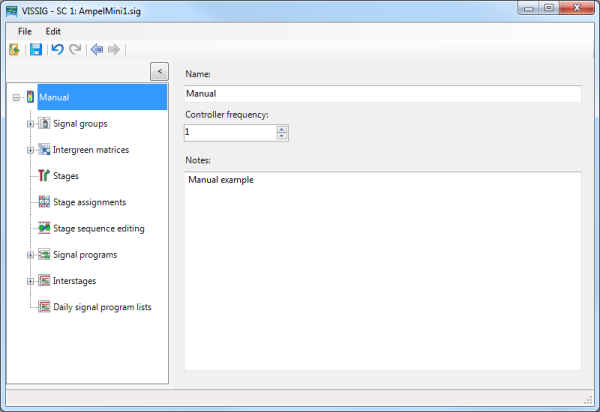
The user interface of the SC Editor is divided into the following areas:
| Element | Description |
|---|---|
|
Title bar |
Program name, number of the selected signal control and currently loaded signal control file *.sig. |
|
Menu bar |
It is operated using the mouse or key combinations. Menu entries contain graphic notes on submenus or windows:
" ..." Three points stand for a subordinate window. |
|
Toolbar |
Control elements for control and editing |
|
Scroll bars |
Scroll window content horizontally or vertically |
|
Navigator in section on the left |
List of available parameter pages for the currently selected SC. With the Vissig add-on module, you can also edit stages and daily signal program lists.
|
|
Parameters in section on the right |
Parameters for defining and editing the SC (Defining SC with frequency) |
| Element / Key combination | Description |
|---|---|
|
Open |
*.sig configuration file |
|
Export |
Export Excel Workbook or *.pua file with interstages in text format for VAP |
|
Save Ctrl+S |
Save Vissig configuration file *.sig with same path and name |
|
Save as… |
Save Vissig configuration file *.sig under a new path or name, may contain Unicode characters. |
| Check | Check for inconsistent planning (Detecting inconsistent planning) |
|
Exit Alt+X |
Close the SC Editor |
| Element / Key combination | Description |
|---|---|
|
Undo Ctrl+Z |
Cancels the last action. Each executed step can be undone. |
|
Redo Ctrl+Y |
Redoes the last undone action. Each step can be restored. |
|
Options… |
General Settings (Common, Optimizations, View and Export) (Making global settings in the SC Editor) |
Depending on the entry in the Navigator and the selected editing view, you can execute functions with the following icons:
| Icon | Description | Hotkeys |
|---|---|---|
|
|
Back to the Signal Controller window |
|
|
|
Save |
Ctrl+S |
|
|
Undo |
Ctrl+Z |
|
|
Redo |
Ctrl+Y |
|
|
Back in View |
|
|
|
Forward in View |
|
|
|
New |
|
|
|
Duplicate |
|
|
|
Edit |
|
|
|
Delete |
|
|
State |
Signal state |
|---|---|
|
|
Red |
|
|
Red-amber |
|
|
Green |
|
|
Amber |
|
|
Flashing Green |
|
|
Flashing Amber |
|
|
Dark |
The signal state sequence defines the following for each signal state:
|
State |
Signal state sequence |
Green |
Fixed Duration |
Minimum Duration |
|---|---|---|---|---|
|
|
Permanent Red |
|
|
|
|
|
Permanent Green |
x |
|
|
|
|
Red-Red/Amber-Green-Amber |
|
|
1 |
|
|
|
|
1 |
|
|
|
|
x |
|
5 |
|
|
|
|
3 |
|
|
|
Red-Green |
|
|
1 |
|
|
|
x |
|
5 |
|
|
Red-Red/Amber-Green-Flashing Green-Amber |
|
|
1 |
|
|
|
|
1 |
|
|
|
|
x |
|
5 |
|
|
|
x |
4 |
|
|
|
|
|
3 |
|
|
|
Red-Green-Flashing Green |
|
|
1 |
|
|
|
x |
|
5 |
|
|
|
x |
4 |
|
|
|
Red-Green-Amber |
|
|
1 |
|
|
|
x |
|
5 |
|
|
|
|
3 |
|
|
|
Off (Flashing Amber) |
|
|
|
|
|
Off (Off) |
|
|
|
Superordinate topic:
Information on editing:
Making global settings in the SC Editor
Defining signal groups in the SC editor
Importing intergreen values from Excel
Defining and editing daily signal program lists
