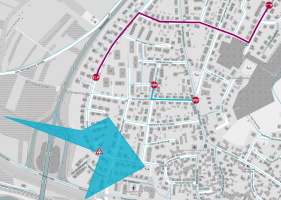A Scenario is a collection of special events, called Actions, which are very similar to real time events.
These events can be considered "active" when they are included into a simulation (see→ Scenario workspace).
Every scenario is characterized by a specific icon.
The color of the icon indicates the state of the scenario:
- Red: active scenario.
- Gray: terminated scenario.
- Yellow: future scenario.
You can manage different geometric entities:
- Linear, displayed as thick lines with event icons on both terminal points.
- Area, displayed as polygons with an icon in the middle.
- Turn, displayed as a line composed of two different segments.
| Info type | Description |
|---|---|
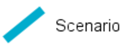
|
The scenario is characterized by this color after save. |
| Option type | Description |
|---|---|
| Theme |
It allows you to choose a set of graphic themes to represent the layer entities. |
| Button type | Description |
|---|---|
|
LIST |
It opens the list of scenarios. |
|
EVALUATE |
It opens the Scenario evaluation workspace where you can assign scenarios to simulation groups (see→ Scenario workspace). |
|
ADD |
It allows you to add a new scenario. You can get the same result in → Scenario workspace > Adding a new scenario. |
In order to apply a wide set of attributes to a scenario, see → Scenario management.
- Click on a scenario icon to open the pop-up window with detailed information about the event.
- Select the layer in the ACTIVE LAYERS list.
- Click the
 List icon.
List icon.
A pop-up window with a list of items opens. Every item represents a scenario, which is characterized by a set of attributes.
Other operations are available for the layer (→ Operations on layers).
Topics in this section