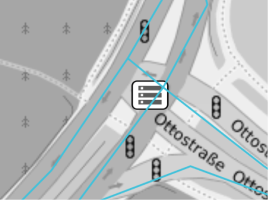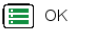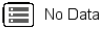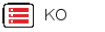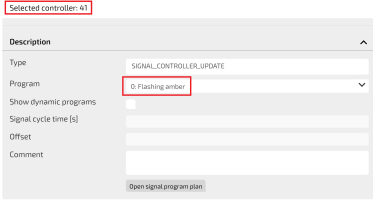The Controllers layer displays the signal controller nodes.
Each signal controller may handle multiple junctions.
Generally, the role of a controller is to model the effects of signalization on link capacities.
Different controllers can be grouped in one signal coordination group (→ Signal Coordination Group layer).
Click a controller icon to open a pop-up window listing the attributes of a controller ( → Controller attributes).
According to the zoom level, a single icon can group two or more "real" controllers.
In this case, before showing the list of attributes, a pop-up window opens to select the specific controller from the list associated with the icon.
Tip: You can get the same result through the operation (→ Showing a selected item).
| Info type | Description |
|---|---|
|
|
The controller is online and can receive data. |
|
|
The controller is not receiving data. |
|
|
The controller is offline. |
| Option type | Description |
|---|---|
| Theme | Choose one of a set of graphical themes to represent the layer entities. |
Controllers operations
Several operations are available to manage controllers.
You can switch off a controller through this procedure:
-
On the map, click the controller icon.
The Show feature details pop-up window opens.
-
The window shows the list of the controller attributes ( → Controller attributes).
-
Click the CREATE SCENARIO button.
The Scenario GUI opens.
-
In the Program combo-box, select the option 0:Flashing amber.
The selected controller is switched-off.
Important: The value 0 is a protected keyword: no signal program is allowed to have ID = 0.
- Click SAVE.
- Select the layer in the ACTIVE LAYERS list.
- Click the
 List icon.
List icon.
A pop-up window with a list of items opens. Every item represents a controller, which is characterized by a set of attributes.
Other operations are available for the layer (→ Operations on layers).
Topics in this section