You can initiate a data export and upload from a Visum network to Dashboards, an app in the PTV Hub web application. The data is then available for further analysis in Dashboards.
|
Notes: The Dashboards export is available as of service pack 21-01-10. To use the web application Dashboards, you need a user account and a license that includes the use of PTV Hub or Visum Publisher. Get in touch with us and receive a free trial account https://www.ptvgroup.com/en/products/ptv-hub. |
From Visum, you can export the following data to Dashboards:
- Network objects and their attributes
- Trajectories
1. Make sure of the following:
- The network you want to export from has an Open Geospatial Consortium (OGC) compliant projection set up (Selecting a coordinate system and Coordinate systems)
- There are no empty geometries, for example, all polylines consist of at least two points that do not represent the same point.
- All geometries are within the allowed range of the projection.
- The number of trajectory objects for animation is reasonably limited. This will ensure that not too many vehicles are driving at the same time and that the animation runs smoothly. For example, you can record SBA trajectories only for a selection of active links (Simulation-based dynamic assignment: Visualization tab) or restrict public transport trajectories. Currently, 20000 simultaneous objects can be displayed in Dashboards without any loss.
2. From the File menu, choose Export. Then select Dashboards.
The Visum window opens, prompting you to log in to your PTV user account.
3. Click the Log in button.
A browser window opens with the PTV user account login page.
4. Log in with your e-mail address and password.
5. Switch back to Visum.
The Dashboards export - Select data sources for scenario window opens.
6. If necessary, change the default selection of network objects and attributes using the Edit and Delete buttons (Changing the selection of network objects for export to ).
7. If necessary, open a saved selection via the Open selection button (Loading settings for the export).
|
Note: If you have not previously selected the network object type belonging to the selected matrix, these are automatically added to the list of network objects to be exported with the key attribute before the export. |
The window Dashboards export - Select network objects opens.
9. From the Network object type drop-down list, select the desired entry.
10. In the lower part of the window, select the desired attributes of the selected network object type that you want to export (Selection of attributes)
|
Notes: If you select a sub-attribute for an attribute that has multiple variants, always select all variants and not just single ones. |
11. If necessary, select the Export only active network objects option.
|
Notes: Aliases of attributes are exported automatically and are used as attribute names in Dashboards. You can insert aliases for attributes directly in the window by right-clicking the desired attribute and selecting Create alias from the shortcut menu. The attributes are exported in the language you have set for the Visuminterface (Setting the language). The geometries of the relevant network objects are exported automatically so that they can be displayed on the map as usual. |
13. Repeat steps 8 to 12 to select other network object types for export.
14. If necessary, click the  button if you want to export OD pairs.
button if you want to export OD pairs.
The window Dashboards export - Select matrices opens.
15. Make the desired changes.
| Element | Description |
|---|---|
|
Matrix type |
In the drop-down list, click the type.
Note The export is limited to a maximum of 1600 matrices, or 4 million values. |
|
Attribute selection |
Select the attributes you want to export. If no attribute is selected, the key attribute is exported automatically. |
|
Export only active objects |
If this option is selected, only the values of the active network objects associated with the matrix are exported. |
16. Confirm with OK.
17. Click the 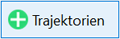 button if you want to export trajectories.
button if you want to export trajectories.
The Dashboards export - Add trajectory window opens.
18. Make the desired changes.
| Element | Description |
|---|---|
|
Trajectory type |
In the drop-down list, click the type. For information on trajectory types and the attributes that are automatically exported, see the note below. Notes If you want to export trajectories of the SBA type, the PrT assignment procedure with SBA must have been calculated beforehand with the Record vehicle trajectories for visualization option activated (Parameters of the simulation-based dynamic assignment). SBA trajectories from a macro-meso simulation with multiple meso areas can also be exported. If you want to export trajectories of ABM tours, you must limit the elements existing at the same time for the export to a maximum of 20 000. |
|
Name |
Enter a name for the selected data. |
Time course tab
| Element | Description |
|---|---|
|
Entire analysis period |
If the option is selected, the entire analysis period is used (Setting the analysis period and analysis time intervals) for the export. |
|
Explicit range |
If the option is selected, enter the beginning and the end of the time range of the analysis period to be exported in the input fields From and To. If a weekly or annual calendar is set in the network, you can restrict the period to be exported to specific calendar days. |
|
Export with maximum accuracy |
Note This option is not available if you have selected the SBA: Vehicles and signal heads entry under Trajectory type. |
|
Export PuT paths |
Note This option is only available if you have selected the DRT: Tours and trips entry under Trajectory type. |
|
Export only active vehicle journeys and stops |
If this option is selected, only active vehicle journeys and stops are taken into account when exporting public transport trajectories. Notes
|
|
Restrict vehicle journey items to active links |
If this option is selected, only vehicle journey items on active links are taken into account when exporting public transport trajectories. Note The option is only available if you have selected the entry Timetable: Vehicle journeys and stops or DRT: Tours and trips. |
Object selection tab
| Element | Description |
|---|---|
|
Export trips |
If this option is selected, all existing trips are exported. You should limit the number of elements to be exported by filters, otherwise the display in Dashboards will no longer work sensibly. Note The export is aborted if more than 20000 trajectories exist at the same time. |
|
Export activity executions |
If this option is selected, all existing activity executions are exported. You should limit the number of elements to be exported by filters, otherwise the display in Dashboards will no longer work sensibly. Note The export is aborted if more than 20000 trajectories exist at the same time. |
|
Only active vehicle journeys |
If the option has been selected, only active vehicle journeys will be taken into account. |
|
Use spatial filter |
The active network objects selected by a spatial selection or network object filter are taken into account (Setting network objects active/passive via the spatial selection and Using filters to set network objects active or passive) The network objects links, locations, and stop areas are taken into account. |
|
Trip filter |
Enter a boolean-value formula expression for restricting the trips set for export. Example [DSegCode]="C" filters all trips of the demand segment with the code C |
| Activity execution filter |
Enter a boolean-valued formula expression for restricting the set of activity exercises for export. Example [Schedule\Person\empl_pct]>0 filters all activity executions of the schedules of persons who work more than 0 percent. |
| Evaluate filters separately |
If the option is selected, both filters are applied separately from each other and the intersection of objects from both filters is exported. |
|
Use activity execution filter also for trips |
If the option is selected, only trips touched by the filtered activity executions will be considered (e.g. if only supermarkets are active, you only want to see grocery shopping trips going there). Only trips where the start or destination is an 'active' activity are considered. |
| Use trip filters also for activity executions | If the option is selected, only activity executions that are touched by the filtered trips are taken into account (e.g. only leisure trips of families with children are active and you want to see only their activity executions) |
Shortest path search tab
| Element | Description |
|---|---|
|
PrT trips section |
In the table, you can specify a link attribute for the impedance of the PrT transport system for each demand segment. |
|
PuT trips |
Boarding stop number Specify a user-defined attribute that contains the number of the boarding stop. Alight stop number Specify a user-defined attribute that contains the number of the stop at which the passenger alights. Access node number of a location Transport system for walk link |
| Departure at the stop section |
Specify the maximum deviation of the departure from the specified departure time (plus walk time, if applicable): forward (-) Value for the maximum forward deviation in seconds backward (+) Value for the maximum backward deviation in seconds Impedance To calculate the impedance, enter the Max. number of transfers and factors for calculating the search impedance. SearchImp = x - journey time in minutes + y - number of transfers |
|
Reverse correction |
19. If necessary, save your settings using the Save selection button(Saving settings for export).
The Dashboards export - Select network objects window opens. A list of all available models with the corresponding scenarios is displayed.
|
Tip: The Back button takes you back to the Visum export settings to change or save them if necessary. |
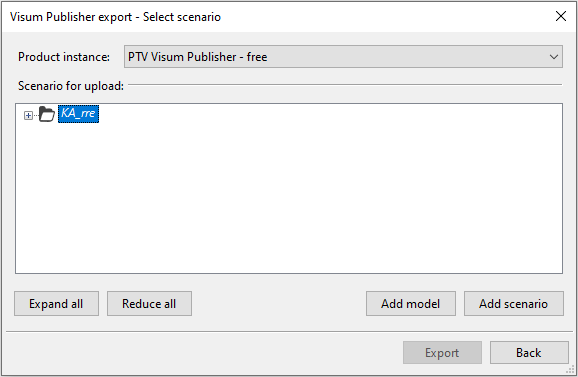
20. Select the desired model or create a new model using the Add model button.
21. Select the desired target scenario or mark the desired model and use the Create scenario button to create a new scenario to which you want to export the data.
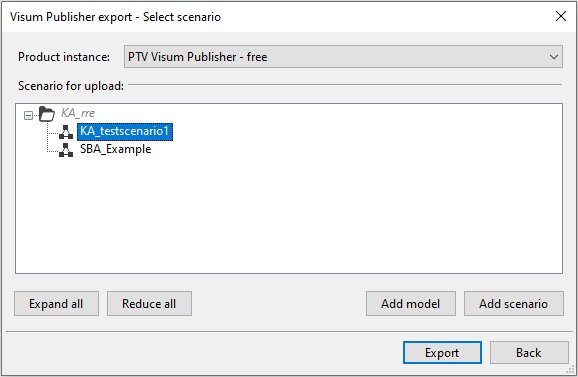
|
Note: If the target scenario already contains data, it will be deleted and replaced by the new data. The link from the old data sources to Dashboards that display them is retained and transferred to the new data sources. This allows you to quickly update a scenario's data and continue using Dashboards you have already created. |
22. Click the Export button.
Visum exports the selected data. Subsequently, these are automatically uploaded by the Data Transfer Tool and prepared in Dashboards for display in dashboards (Using the data transfer tool). Once Visum has exported the data, you can use Visum again.
|
Note: The following attributes are always exported for trajectories. A distinction is made between static and dynamic attributes. Static attributes, unlike dynamic attributes, do not change their value over time. If trajectories are displayed in a dashboard colored according to an attribute, the static values and thus the color of a trajectory remain the same for the entire simulation time (e.g. transport system). The values and thus also the color of a trajectory classified by a dynamic attribute can change during the simulation time (e.g. smoothed speed). To display the trajectories, it is necessary to export coordinates for all trajectory objects. All other attributes for objects are listed below: Export of the type "Timetable: Timetable trips and stops":Attributes for vehicle journeys:
Attributes for stops:
Export of the type DRT: Tours and Trips:Attributes for DRT trajectories:
Export of the type SBA: Vehicles and signal headsAttributes of vehicles:
Attributes of signal heads:
Export of the ABM type: Trips and activity executionsTrips attributes
Activity executions attributes
|
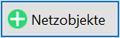 button.
button. If the option is selected, all position and attribute changes will be exported during export.
If the option is selected, all position and attribute changes will be exported during export. If the option is not selected, you can enter a value in seconds for the granularity of the export in the
If the option is not selected, you can enter a value in seconds for the granularity of the export in the 
