The data transfer tool uploads data to that has been exported from Visum.
The data transfer tool is displayed in the taskbar with the  symbol. You can open the tool's interface while uploading the data to to check the progress and success of the upload. The interface of the tool does not open automatically.
symbol. You can open the tool's interface while uploading the data to to check the progress and success of the upload. The interface of the tool does not open automatically.
1. Click the  symbol in the Windows taskbar to open the data transfer tool user interface.
symbol in the Windows taskbar to open the data transfer tool user interface.
The Uploads and Downloads window opens and a green bar indicates the progress of the upload process. Furthermore, a hyperlink of the current scenario is displayed, which will take you to the corresponding target scenario in the web application after the upload is finished.

After successful processing of the data, the following window will be displayed:

The hyperlink displayed will take you to the target scenario in the web application.
Canceling the upload of data
You can cancel the upload and processing of the data in two places:
- In the Uploads and Downloads window, click the Cancel button either during the upload or in case the upload fails.
- In the web application , while uploading the data, click the Cancel button on the Data tab in the Upload row of the corresponding scenario.
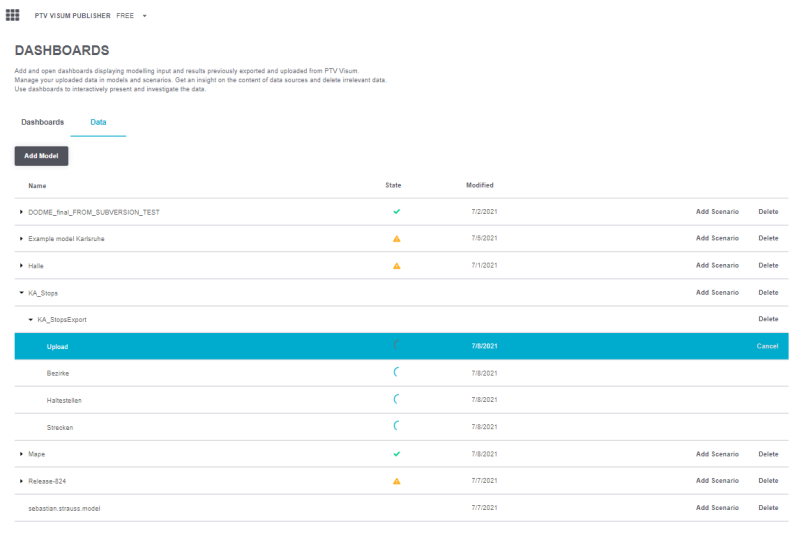
The upload process in the data transfer tool and the processing of the data in will be aborted.
Repeating the upload of data
If the upload or data processing fails, you will be notified in the Uploads and Downloads window.

- ► Click the Retry button to repeat the process.

