You can manage licenses independently of PTV Vision products. There are two different installation files for the PTV License Manager tool: PTV License Manager (Standard) and PTV License Manager (Server). The difference lies in the fact that in the (Server) version, the computer is automatically set up as a CodeMeter server. Use this option if you intend to manage licenses on a license server with a server operating system (Setting up a license server).
You can download the installation files of PTV License Manager from our web pages (PTV Vision Setups).
|
Note: The PTV License Manager tool is a standalone application with its own release cycle, independent of the PTV Vision Suite products it is associated with. Therefore, please ensure that you are using the latest version of the tool. In the current versions, you will be notified if there is a newer version available. |
1. To manage product licenses, select the desired variant of the PTV License Manager tool from the Windows Start menu.
The PTV License Manager window opens, possibly with the variant as a bracket addition.
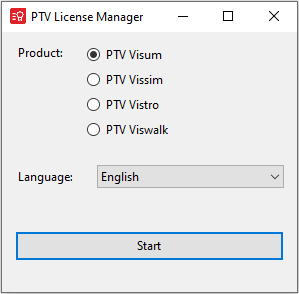
2. Select the desired product for which you want to manage licenses.
3. Select the desired language for the user interface of the License Management window.
4. Click the Start button.
The PTV License Manager - <Product name> window opens and you can execute all license management functions on the computer (Using the License Management window).

