To activate a floating network license on a server, use the PTV License Manager (Server) tool, which operates independently of the PTV Vision products (download from our web pages: PTV Vision Setups).
|
Note: The PTV License Manager tool is a standalone application with its own release cycle, independent of the PTV Vision Suite products it is associated with. Therefore, please ensure that you are using the latest version of the tool. In the current versions, you will be notified if there is a newer version available. |
During the installation, the required CodeMeter runtime environment is also installed and set up for operation as a license server.
1. Install the Setup_LicenseManagerServer <version number>x64.exe file, making sure that the CodeMeter Runtime Kit is also installed.
After installing the License Manager, the CodeMeter Runtime Kit <version number> Setup window opens.
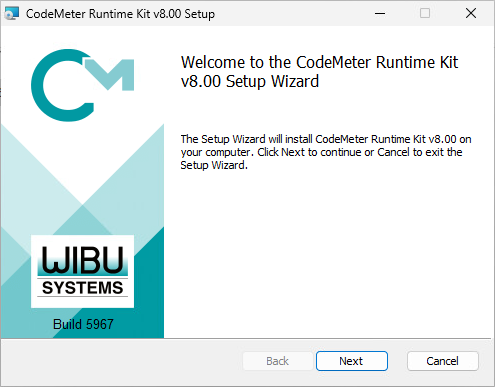
2. Click the Next button.
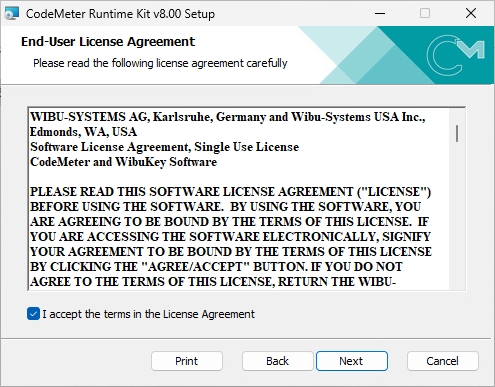
3. Read the End User License Agreement and agree to the terms.
4. Click the Next button.
The Installation Scope window opens.
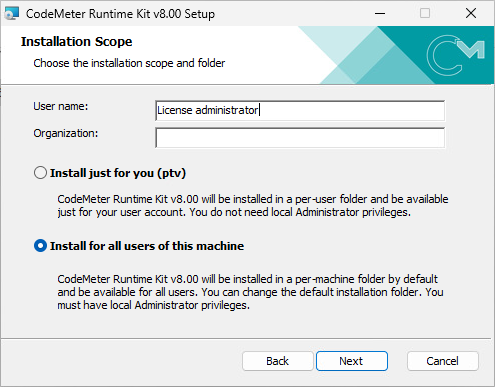
5. Select the users for the installation.
6. Click the Next button.
The Custom Setup window opens.
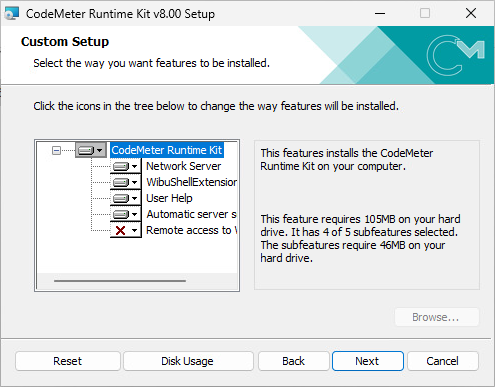
7. Click the Next button.
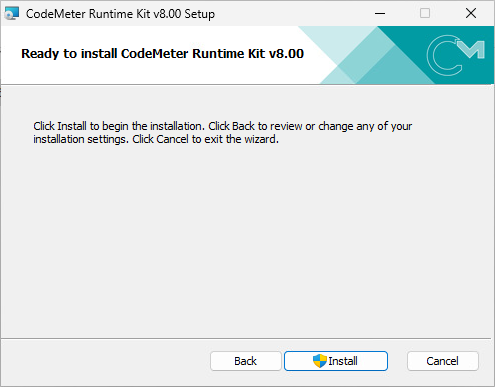
8. Click the Install button.
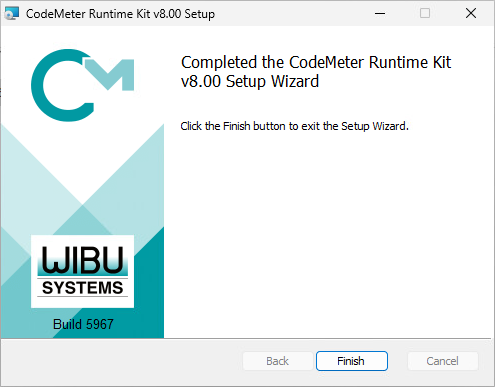
9. Click the Finish button.
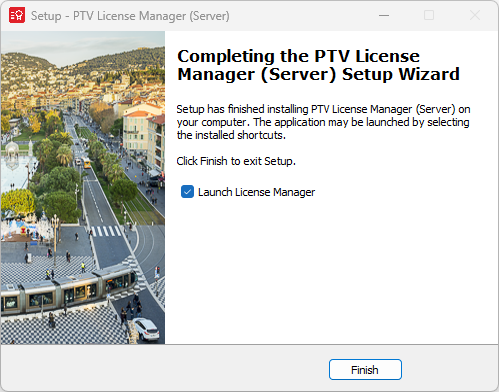
10. Click the Finish button.
The License Manager for managing licenses on license servers is installed and the server is set up as a license server.
You can now activate Floating Network licenses on the license server and import credential files for cloud licenses (Activating a license on a license server).

