In the Spatial selection mode, you set network objects active or passive. This way, you can limit the number of network objects that you want to edit.
|
Note: Network objects are active if they are both included in the spatial selection and comply with the current filter settings (Using filters to set network objects active or passive). |
- ► In the Network editor window, click the
 Spatial selection mode icon.
Spatial selection mode icon.
The Spatial selection toolbar opens and, in the Network window, the Switch on/off spatial selection option is displayed for each network object type.
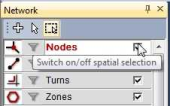
|
Tip: Alternatively, you can switch to the Spatial selection mode. To do so, from the Network editor menu, choose Spatial selection mode. |
The Spatial selection toolbar provides the following buttons:
|
Icon |
Name |
Description |
|
|
Set spatial selection exclusively |
Sets specific network objects active (Setting network objects active/passive via the spatial selection) Any former active/passive states of network objects are discarded. |
|
|
Add objects to spatial selection |
Sets network objects active. The network objects are added to the set of already active network objects. Already active network objects stay active (Extending and reducing the spatial selection of network objects) |
|
|
Remove objects from spatial selection |
Sets network objects passive. The network objects are removed from the set of already active network objects. Already passive network objects stay passive (Extending and reducing the spatial selection of network objects) |
|
Note One of the three modes above is always selected. |
||
|
|
Mark objects in territory for spatial selection |
Sets the network objects active that lie within territory polygons by selection of territories (Setting network objects active within territories) |
|
|
Include all objects in the spatial selection |
Setting all network objects active (Setting all network objects active) |
|
|
Invert spatial selection |
Sets all active network objects passive, and all passive network objects active (Inverting the active/passive state of network objects) |
|
|
Remove all objects from the spatial selection |
Setting all network objects passive (Setting all network objects passive) |
|
|
For selection operations, check all types |
In the Network window, select all network object types for the Spatial selection mode |
|
|
For selection operations, uncheck all types |
In the Network window, exclude all network object types from the Spatial selection mode |
|
|
Read spatial selection from file |
Read in a saved spatial selection (Reading a spatial selection of network objects) |
|
|
Save spatial selection to file |
Save the current spatial selection (Saving a spatial selection of network objects) |
|
Note: How to set network objects active or passive via a spatial selection is described in a separate paragraph (Setting network objects active/passive via the spatial selection). |












