Specific lists are provided for all network object types (Example of a link list). Here you can edit the input attributes of the network objects and display additional non-editable attributes, such as assignment results for example (Example of a link list). Some of these lists have special features that are explained below.
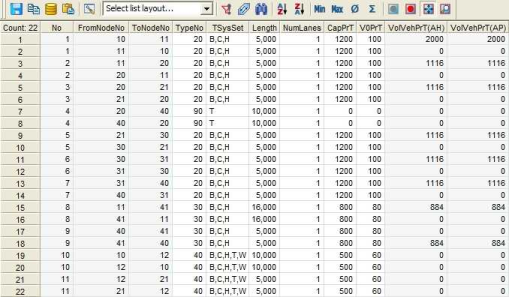
Image 243: Example of a link list
Territory lists
Both territory lists contain PrT and PuT indicators precisely broken down. This is how the indicators can be calculated based on spatial territories, for example the service kilometers which lie within a county (Spatial cut (Territory cut)). The sublists Basis and PuT detail are available for territories.
|
Basis |
The list outputs precise indicators of PrT and PuT for each territory. Dependent on the indicator, an assignment or the procedure territory indicators or PuT operating indicators have to be calculated before. Note To get more detailed information on how to calculate the values for this list, have a look at the files IndicatorOrigin.xls and IndicatorAvailability.xls in your Doc directory of your Visum installation. |
|
PuT detail |
For PuT, the indicators for each territory can be refined on the following levels of the line hierarchy, and if desired also per vehicle combination (Spatial cut (Territory cut)).
This is how you can evaluate service kilometers per line within a territory for example. Note The list only contains entries after the procedure PuT operating indicators has been calculated. |
Table 284: Territory lists
OD pair lists
In an OD pair list you can output the following attributes for each relation between two zones:
- Values from the skim matrices of the model
- Values from the demand matrices of the model
- Direct distance between zones
- Values from the direct and indirect attributes of the From zone or To zone of the relation
|
Note: The matrix values can also be edited in this list, so that you do not have to switch to the matrix editor. |
Stop lists
Visum provides lists for the network object stop, stop area and stop point. In addition to the base list for the network objects themselves, you can also find a list for the timetables at stop points and the transfer times between the stop areas of the stops, the transport systems, the lines/directions and the time profiles.
|
The list shows for one or more stop points selected by the user, the vehicle journeys leading via this point, including the vehicle journey's attributes, such as arrival time and departure time. Optionally, you may also filter the vehicle time profiles by the selected stop point(s). |
|
|
For each stop, the list contains the transfer walk times and the passenger transfers per transport system between the stop areas of the stop. Use the list, for example, if you want to change the transfer times of multiple stops. You therefore do not have to open the window Edit stop for each individual stop, to change the times. |
|
|
For each stop, the list contains the transfer times between the time profiles of the stop. |
|
|
For each stop, the list contains the transfer times between the transport systems of the stop. |
|
|
For each stop, the list contains the transfer times between the lines per stop direction. |
Item lists
In addition to basis lists (for example line route list) for the network objects of the line hierarchy and for system routes, item lists are also offered (for example the line route items list). These lists contain the individual elements (items) of the network object. These are:
|
All nodes and stop points of the line route |
|
|
All profile points of a time profile (User Manual: The Line route editor window) |
|
|
All profile points of the time profile which are traversed by the vehicle journey selected by the user |
|
|
All nodes and stop points which lie on the system route |
Table 286: Item lists
In items lists, you can switch between the section view and the classical view. The classical view displays the sequence of fixed points like stop points, route points or profile points, while the section view focuses on the items between these points (User Manual: Limiting list display to a selection).
Line lists
In addition to the base list for network objects of the line hierarchy and the respective course lists, Visum offers special lists for coupling and chained up vehicle journey sections.
|
All coupling sections with their From stop point No and To stop point No. This is how you can illustrate which stop points are coupled between which time profiles. |
|
|
The list shows which time profile is coupled between which time profile elements. |
|
|
This list shows all chained up vehicle journey sections, i.e. forced chainings as well as passenger trip chains, or those at a specific stop point. |
Line block lists
To display and edit input and output attributes of line blocking, the lists line block versions, line blocks and line block items are available.
|
Shows the line block versions contained in the model. |
|
|
The list shows the line blocks of all line block versions. As an option, only the line blocks of a line block version selected by the user can be displayed. |
|
|
The individual elements of all line blocks are contained in this list. The list shows the parts which make up a line block and in which order these are traversed (vehicle journeys, empty trips, stand times, but also user-defined line block item types). As an option, only the items of a line block version selected by the user can be displayed. |
|
|
Shows all block item types contained in the model. |

