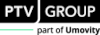Supported file formats for 2D/3D models
With 3D model files, the following file formats are supported:
*.U3dm file format
For 3D model files in the proprietary file format *.u3dm. These files may not be exported and further processed.
*.3ds file format
Files from Autodesk 3ds Max
*.Dwf file format
Autodesk Design Web Format as of version 6.01
*.Fbx file format
Autodesk Filmbox format. The *.fbx file generally contains motion states that are used to animate the model segment. It may also include skeleton models. Models with multiple skeleton definitions are not supported.
If the 3D model is to contain the following attributes, make sure that they are defined in the *.fbx file, before reading this file (Presetting vehicle attributes in FBX 3D model file):
- Doors
- Color group 1
- Color group 2
- Color group 3
- Color group 4
- Turning indicator, left
- Turning indicator, right
- Brake lights
- Dimensions (length, width, height)
- Axles (rear/front)
- Joint positions (rear/front)
- Shaft length
- Part without passengers (rear/front)
Material properties from *.fbx files
Vissim imports material properties from *.fbx files to enhance 3D simulation rendering. These properties may include: specular, specular tint, roughness. In Vissim these material properties are mapped to colors according to color distributions.
*.v3d file format
Files from Vissim 3D
*.skp file format
Files from SketchUp. Vissim provides enhanced functionality for SketchUp files. To enable this, specific naming conventions must be adhered to in the *.skp file before adding it to Vissim:
- Functional colors: Use one of the names of the list below as a name of the material in SketchUp to assign the corresponding functionality to all objects or surfaces of that material:
- Color group 1, Color group 2, Color group 3, Color group 4: The color in Vissim is determined by the corresponding Vissimvehicle or pedestrian attribute Color 1 … Color 4.
- Indicator left
- Indicator right
- Brake lights
- Animated doors: In the SketchUp model, each door object must be grouped separately. The name of the superordinate group must be Door. Then Vissim will auto-generate corresponding door objects upon importing the 3D model.

|
Note: This advanced functionality for colors and animated doors will work only for objects or surfaces that are not part of any SketchUp Component. To ensure this, use SketchUp’s Explode command on all referenced objects. Keep in mind that objects may also be embedded. |
Vissim adds the 3D model of the vehicle, which is based on a SketchUp file, into the network in the correct travel direction. If necessary, the model is rotated. If the *.skp file contains coordinates of the geolocation, you can position the 3D model in the Vissim network based on these coordinates or based on the position you clicked.
For the following use cases, edit the 3D model in SketchUp, before you add it in Vissim:
- Scale size
- Colors for Color group 1, Color group 2, Color group 3, Color group 4, Indicator left, Indicator right, Brake lights
- Define door object
Automatically generate the correct orientation of *.skp files:
- ► In the Add 2D/3D model window, in the Orientation & Position section, click the Generate automatically button. In most cases, a correct orientation is achieved.
While in most cases this will result in the desired orientation, it may not always do so, e.g. it the width of a vehicle is greater than its length. In these cases, enter values for the Yaw angle, Offset X, Offset Y, and Offset Z. In addition, also a scale factor can be defined if the original model is out of scale. Then refresh the orientation and position.
Superordinate topic: