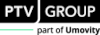Saving a network file as cloud model
You can store the opened Vissim network and associated files as a cloud model on a cloud server. You can enter a new name for the cloud model. This way you can also upload an open cloud model to PTV Hub.
1. Make sure that you have a PTV user account, e-mail address and password for PTV Hub and sign in.
Enter this data as part of the registration process (Signing in to PTV Cloud with PTV user account). The first time you access PTV Hub, you are required to activate a subscription. The subscription is subject to a fee depending on its scope and content. Manage your subscriptions in your PTV user account.
2. Return to Vissim.
3. On the File menu, click > Save cloud model.
The Save model as window opens.
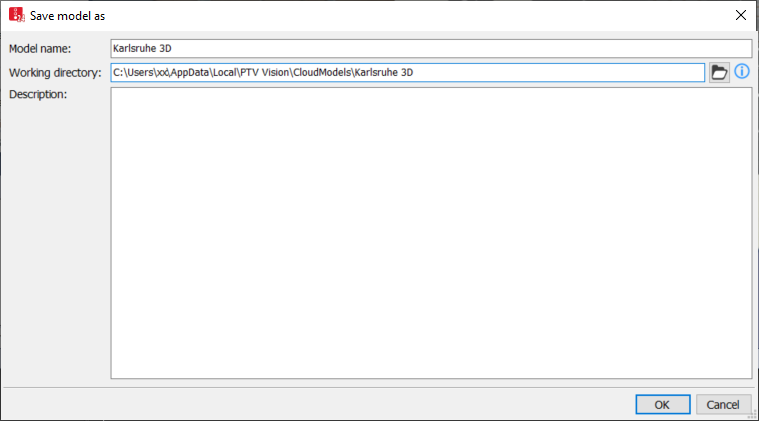
4. If desired, change the model name.
5. Select the working directory of your choice.
You can set the local working directory as the default working directory for all other cloud models. You can also undo this setting again (Using default working directories for working copies of cloud models)
6. Confirm with OK.
The cloud model is uploaded and opened. You are marked as a user in PTV Hub. The marker is removed as soon as you sign out. The cloud model can be downloaded when the user account is accessible.
Superordinate topic: