Attributes for the trip chain file, matrices, path file and cost file
1. On the Traffic menu, click > Dynamic Assignment > Parameters.
The Dynamic Assignment: Parameters window opens.
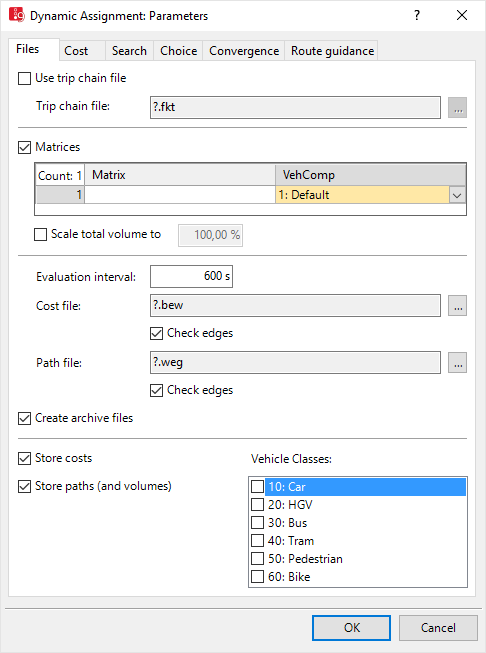
2. Select the Files tab.
3. Make the desired changes:
| Element | Description |
|---|---|
|
Use trip chain file |
 If this option is selected, Vissim performs dynamic assignment based on a trip chain file *.fkt (Modeling traffic demand with trip chain files) If this option is selected, Vissim performs dynamic assignment based on a trip chain file *.fkt (Modeling traffic demand with trip chain files) |
|
Trip chain file |
*.fkt file with trip chains from a sequence of trips |
|
Matrices |
|
|
Scale total volume to |
Reduce total demand in all origin-destination matrices to the percentage specified in [%] This value is used as a starting point for scaling the total demand of origin-destination matrices by the value Dynamic assignment volume increment (Defining simulation parameters). The starting point value of the reduced total demand increases with each simulation run defined in the simulation parameters (in the Number of runs box) by the Dynamic assignment volume increment until 100 % of the total demand has been reached (Defining simulation parameters). |
|
Evaluation interval |
Time interval in which costs are calculated and paths are searched. The path selection of vehicles can change at these intervals. Can be changed, as long as no *.bew cost file has been created (Evaluation interval duration needed to determine the travel times). |
|
Cost file |
File with a current list of the costs for the current paths, plus edge times and volumes of the edges of the abstract network graph from the two previous simulation runs (Files of dynamic assignment)
|
|
Path file |
File with the path archive (Files of dynamic assignment)
Vissim criteria to be checked for the cost file and path file:
|
| Create archive files |
|
|
Store costs |
You may select specific Vehicle classes for which travel times and volumes are saved to the cost file. You can access these vehicle class specific data via the edge attributes and path attributes Travel time (old), Travel time (new), Volume (old) and Volume (new). Then select the subattributes Time Interval and Vehicle Class. The subattribute Vehicle Class is based on the vehicle classes, which were selected here. For each vehicle of a vehicle type that is assigned to a selected vehicle class, vehicle class specific values are used for path search and path selection. Combined with the option Use volume (old) (in the Choice tab), class-independent assignment results of an *.anmroutes file, e.g. exported from PTV Visum, can be reproduced only with stochastic deviation. Travel times are smoothed based on the smoothing method selected in the Cost tab. |
|
Store paths (and volumes) |
|
4. Confirm with OK.
Superordinate topic:
Controlling dynamic assignment
Information on editing:
Controlling iterations of the simulation
 If this option is not selected and in the simulation parameters, in the
If this option is not selected and in the simulation parameters, in the 
