Editing points in links or connectors
You can insert, move and delete points in links and connectors. This enables you to model the course of the road.
Lighter and darker points facilitate identification
If points lie very close to each other, some are displayed darker depending on the Zoom level set in the Network editor.
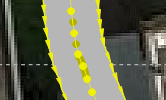
You cannot click or edit the darker points. To edit these points, zoom in further until they are shown in a lighter color again. If points lie so close to each other that you cannot edit a point using the current Zoom level, all points are hidden.
QuickInfo at the point shows number of the link
You can point the mouse pointer to a start point, end point or point in a selected link or connector:
- The point is displayed enlarged. This should make it easier for you to click it.
- At the point, the QuickInfo Link poly point of the link <number of the link or connector> opens. This facilitates identification in the case of overlapping objects.
You can also recalculate the course of a link or connector (Recalculating the spline).
Superordinate topic:
Information on editing:
Defining altitude of link intermediate points using z-offset

