Attributes of stop signs and toll counters
The Stop Sign window opens when you insert a network object and have selected to have the Edit dialog opened automatically after object creation (Right-click behavior and action after creating an object).
Into the window, you enter attribute values for the network object. For network objects which have already been defined, you can call the window using the following functions:
- ► In the list of network objects of the network object type, double-click the row with the desired network object.
- ► In the Network editor, select the network object of your choice. Then, on its shortcut menu, click Edit.
The network object may have additional attributes. In the network objects list of the network object type, you can show all attributes and attribute values. You can open the list via the following functions:
- ► On the network object sidebar, right-click the desired network object type. Then on the shortcut menu, click Show List (Shortcut menu in the network object sidebar).
- ► In the Network editor, select the network object of your choice. Then, on its shortcut menu, click Show In List (Selecting network objects in the Network editor and showing them in a list).
- ► On the Lists menu, in the desired category, click the network object type.
In the network objects list of the network object type, you can edit attributes and attribute values of a network object (Selecting cells in lists), (Using lists).
The objects of this object type may have relations to other objects. This is why the attributes list is shown as part of a coupled list (on the left). On the Lists toolbar, in the Relations box, you can show and edit the coupled list with the attributes of the desired relation on the right (see below Showing and editing dependent objects as relation) and (Using coupled lists).

|
Note: In lists, you can use the |
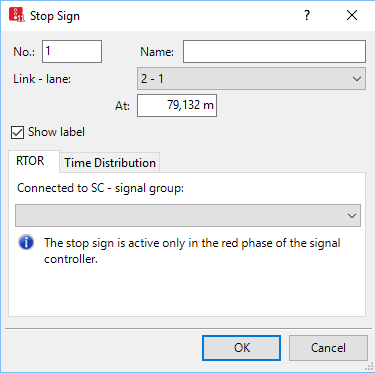
Basic attributes of stop signs
The basic attributes of the network element are shown in the upper area of the window and in the list of network objects for the particular network object type.
| Element | Description |
|---|---|
| No. |
Unique number |
| Name |
Designation |
| Element | Description |
| Link - lane |
Number of the link and lane, on which the stop sign is located. |
| At |
Pos: Distance from the beginning of link or connector |
| Showing label |
|
RTOR tab
The tab contains, amongst others, the following attributes:
| Element | Description |
|---|---|
| Connected to SC - signal group |
Number of signal controller and number of signal number group in which the green arrow should be displayed. Right turn on red: defines a green arrow symbol 720 (Using stop signs for right turning vehicles even if red) |
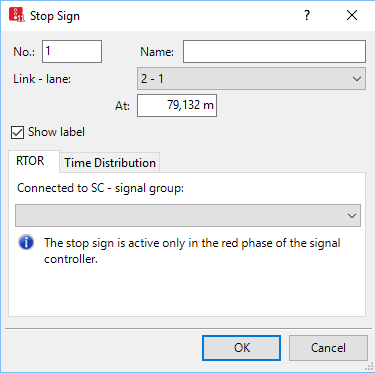
Time Distribution tab
In the Time Distribution tab, you can use dwell time distributions to define toll counters as a variant of stop signs.
The tab contains, amongst others, the following attributes:
| Element | Description |
|---|---|
| Used Dwell Time Distribution |
Uses dwell time distributions (UsesDwellTmDistr): Select wait time at toll counters:
All vehicles of a vehicle class, which use a time distribution, adhere to their corresponding, chosen time distributions. Vehicles without allocated distributions stop for one time step. This attribute does not affect a vehicle that stops at a stop sign in a stop or parking lot. The dwell time distribution of the line is effective at the line stop and the blocking time distribution is effective at a parking lot. When the vehicle starts again, it does not stop at the end of the stop or parking lot. |
Showing and editing dependent objects as relation
The attribute and attribute values of this network object type are shown in the list on the left, which consists of two coupled lists.
1. In the list on the left, click the desired entry.
The list on the right contains attributes and attribute values of network objects, and/or base data allocated to the network object selected in the list on the left (Using coupled lists):
2. On the list toolbar, in the Relations list, click > Dwell time distributions.
The attributes are described further above.
3. Enter the desired data.
The data is allocated.
Superordinate topic:
Modeling stop signs and toll counters
Information on editing:

 If the option is not selected, the label for the individual stop sign is hidden, even when the label for all stop signs is selected.
If the option is not selected, the label for the individual stop sign is hidden, even when the label for all stop signs is selected. If the option is selected, under each vehicle class a time distribution
If the option is selected, under each vehicle class a time distribution 
