Reading a network additionally
You can read network objects from another Vissim network into the current network. You can select criteria for conflict avoidance and conflict handling that Vissim will consider when loading network objects:
- Conflict avoidance: Vissim checks numbering overlaps between imported and existing network objects and base data
- Conflict handling: Resolves overlaps that Vissim detects during check.
Translating English names in the Name attribute
When reading in additional data, you normally do not want objects duplicated that are identical in both network files. This is particularly true for base data objects, e.g. vehicle types.
If two networks mainly differ due to the different user preferences set, they also differ in terms of the names used in the Name attribute of their base data objects, e.g. for vehicle types (English Car, German Pkw). These names are included in several languages in the default network file defaults.inpx that is delivered with Vissim. Even if all other attribute values are identical, different names for the same object can cause a conflict and duplicate object data when additional data is read in. However, you can translate the English names in the Name attribute into the language of the network file opened into which you want to read in additional data. Only English names in the default network file defaults.inpx delivered with Vissim will be translated.
1. Close the network file into which you want to read in an additional network file with English attribute values.
2. In a text editor, open the network file you want to read in.
By default, the second row contains version information, e.g. <network version="200" vissimVersion="8.00 - 00* [55350]” >.
3. Into the row before the closing parenthesis, insert a space and the following entry: translateStrings="true"
In the above example, this would be: <network version="200" vissimVersion="8.00 - 00* [55350]" translateStrings="true">.
4. Save the network file.
5. Import the network file as described below.
If you save the network file after reading it in, the entry translateStrings="true" is deleted.
Consider reference points
Vissim accounts for reference points in both networks (Mapping Vissim network to background position):
- Neither of the two networks have a point on the background map that is assigned to a corresponding point in the network.
Vissim inserts network objects in the Network Editor at the same position they were at in the Network Editor of the original network.
- One of the networks has a point on the background map that has been assigned to a corresponding point in the network:
Vissim inserts network objects in the Network Editor at the same position they were at in the Network Editor of the original network. The reference point that exists in one of the networks is used to assign the network to a point on the background map.
- Both networks have a point on the background map that is assigned to a corresponding point in the network. These reference points are different in both networks:
Vissim inserts the network objects at the position in the Network Editor that corresponds with the coordinates of the point on the background map. This might not be the same position where the network objects were located in the Network Editor of the original network. In the network that is read in additionally, Vissim does not change the existing assignment of the point on the background map to the corresponding point in the network.
Importing a network
1. Ensure that the network in which you would like to import is open and saved.
2. On the File menu, click > Read Additionally > Network.
|
|
Tip: You can also use Read Additionally Here in a Network Editor shortcut menu to read in a file. The center of the read-in network will be positioned at the point where you right-clicked with the mouse. |
3. Select the network file *.inpx from which data should be read additionally.
The Read Additionally window opens.
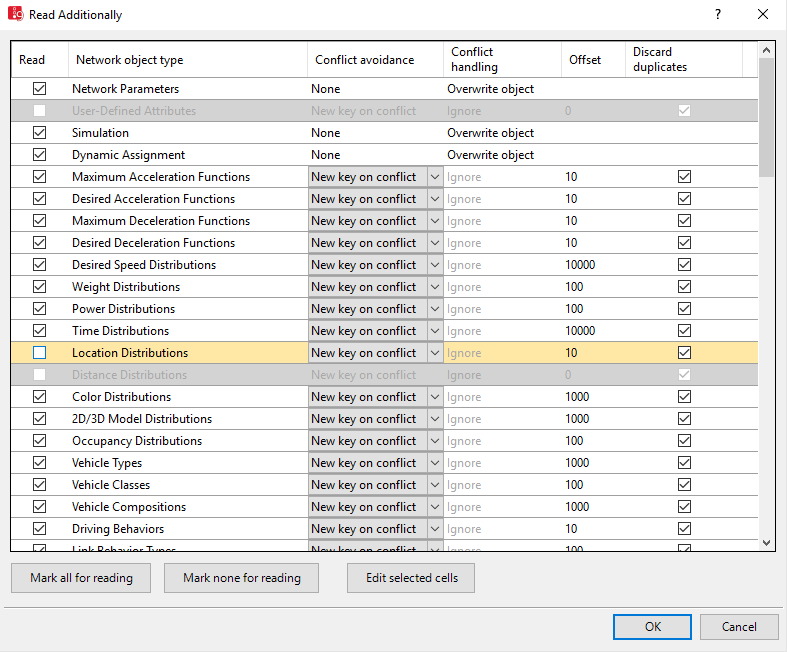
4. To sort a column, click the column header.
5. In the next steps, select for all network object types whether you want to import them and how Vissim conflicts and duplicates should be handled.
6. Make the desired changes:
| Element | Description |
|---|---|
|
Read |
 If this option is selected, network objects of this network object type are imported. If this option is selected, network objects of this network object type are imported. |
|
Network object type |
Name of the network object types which you can import |
|
Conflict avoidance |
Defines the behavior when network objects are imported that have the same key as existing network objects of the same type. The key is typically a number.
|
|
Conflict handling |
In the Conflict avoidance field, click > None to choose from the following options should the key of a network object you want to import be identical to the key of an existing network object of the same type.
If in the Conflict avoidance field, New key on conflict or New key for all is selected, Vissim suggests an Offset value, which is then added to the number of the network objects you wish to import. You may overwrite this value. Vissim calculates the suggested Offset values based on the following:
|
|
Discard duplicates |
Only for base data and network object types without geometrical positions:
Example: If both networks contain vehicle types with the numbers 1 to 6, the numbers of the imported vehicle types are changed at an offset = 1,000 in 1,001 to 1,006.
|
|
Edit selected |
The Edit Selected window opens. For the selected rows, you may edit the settings for:
|
7. Confirm with OK.
The network objects are read in and selected. Network Editors with Auto-Zoom Synchronization selected choose a section that is large enough to show all selected network objects. Backgrounds do not rotate.

 If this option is not selected and you have selected the entry
If this option is not selected and you have selected the entry 
