Configuring emission calculation for a vehicle type
|
|
Note: You must have a license for the add-on module. |
If you have the API add-on module, you can enable access from Vissim via an interface to a file EmissionModel.dll and calculate emissions from vehicles in the Vissim network. The EmissionModel.dll file is not part of Vissim. You must provide the file and select it for each vehicle type for which you want to calculate emissions for its vehicles.
If you have the Emissions and Bosch add-on modules, you can calculate emissions from vehicles in the Vissim network based on Bosch emissions data (Calculate accurate emissions with Bosch Cloud Service). At least one emission class distribution has to be defined (Defining emission class distributions). You must select an emission class distribution for each desired vehicle type for which you want to calculate emissions for its vehicles during the simulation run.
1. On the Base Data menu, click > Vehicle Types.
The list of defined network objects for the network object type opens.
2. Click the desired vehicle type.
3. Right-click in the list.
4. On the shortcut menu, click Edit.
The Vehicle type window opens.
5. Select the Special tab.
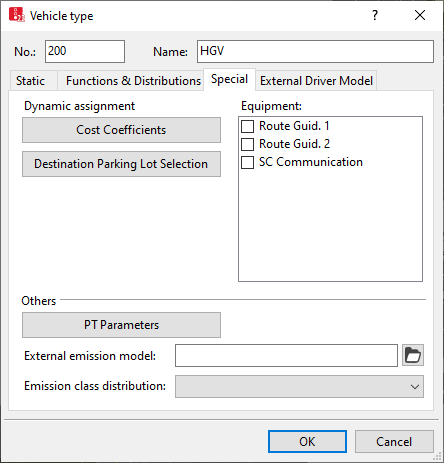
6. In the Others area, set the desired settings:
| Element | Description |
|---|---|
|
For emission calculation based on your EmissionModel.dll file: Select EmissionModel.dll file that contains the external emission model. You must provide the EmissionModel.dll. It is not part of Vissim. |
|
|
Emission class distribution |
For emission calculation based on Bosch emission data: Select distribution from which vehicles of the vehicle type are assigned an emission class during the simulation run when inserted into the Vissim network. |
Emission values are displayed in:
- Vehicle Network Performance Evaluation (Vehicle network performance : Displaying network performance results (vehicles) in result lists)
- Vehicle record (Saving vehicle record to a file or database)
- Evaluation Links per segment (Showing data from links in lists)
- Link bars (Graphic parameters for display of link bars and lanes)
- Vehicles in network list (Displaying vehicles in the network in a list)
- Charts (Creating charts)
Superordinate topic:


