Stepwise Visum assignment calculation
You can perform the dynamic assignment from Visum also based on a static assignment step-by-step:
- Export network from Vissim
- Load network data in Visum
- Edit the network in Visum
- Calculate assignment in Visum
- Export routes from Visum
- Import routes into Vissim
- ► Perform simulation run in Vissim.
This ensures that for all origin-destination relations with demand> 0 the paths throughout the Vissimnetwork are available.
Exporting network data from Vissim
1. On the File menu, click > Export > PTV Visum (Nodes/Edges).
2. Export network data and matrix for the assignment in Visum (Exporting data).
3. Copy the Export time interval shown during export. You will need the data later in Visum.
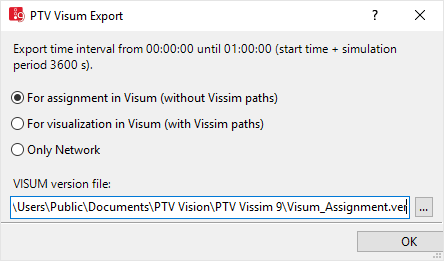
A version file *.ver will be saved.
Loading the version file in Visum
- ► Load the version file *.ver.
Modifying network in Visum
- ► Make the desired changes in the network.
|
|
Note: Changes in the network topology can cause the import of routes to fail in Vissim. |
The network topology in Visum is not affected by the following modifications:
- Change link attributes (Type, Length, Capacity PrT, v0 PrT)
- Change link polygons
- Change node attributes (Type, Capacity PrT, t0 PrT, Control type)
- Change node geometry
- Change link orientations
- Change node coordinates
- Add signalization using the Node editor
The following modifications in Visum could cause the route import in Vissim to fail:
- Insert and delete nodes
- Edit node number
- Insert and delete links
- Open blocked links (change TSys of links)
- Open blocked turns (change TSys of turns)
- Insert and delete connectors
- Open blocked connectors (change TSys of connectors)
- Insert and delete TSys/Modes/DSegs
Calculating assignment in Visum
You can find further information in the Visum Help.
Exporting assignment routes into Visum
For information on ANM Export from Visum, please refer to the section Using interfaces to exchange data of the Visum Help.
|
|
Note: Please make sure that only routes *.anmroutes are exported. Do not export network data *.anm or matrices. |
1. In Visum, in the ANM export parameters window, click the Further settings tab. Then, under Simulation time interval, into the boxes From and To, enter the export time interval you wrote down during data export from Vissim.
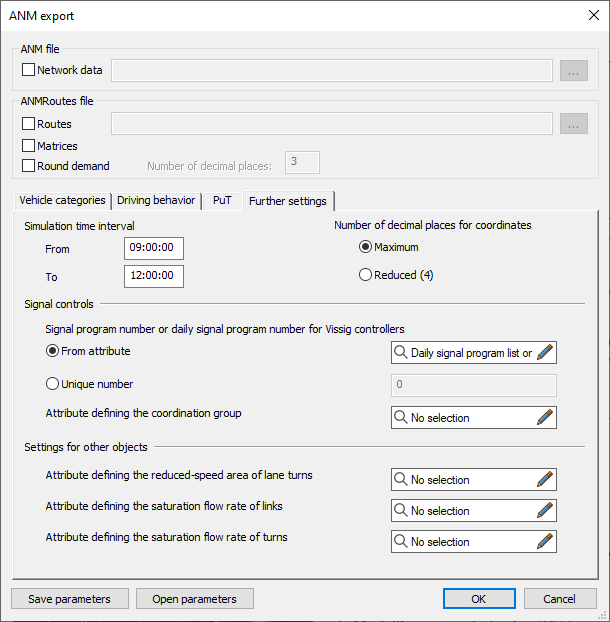
2. Export the data from Visum.
Importing routes for dynamic assignment into Vissim
1. On the File menu, click > Import > ANM (Vistro/Visum).
2. In the ANM Import window, deselect Import network data:
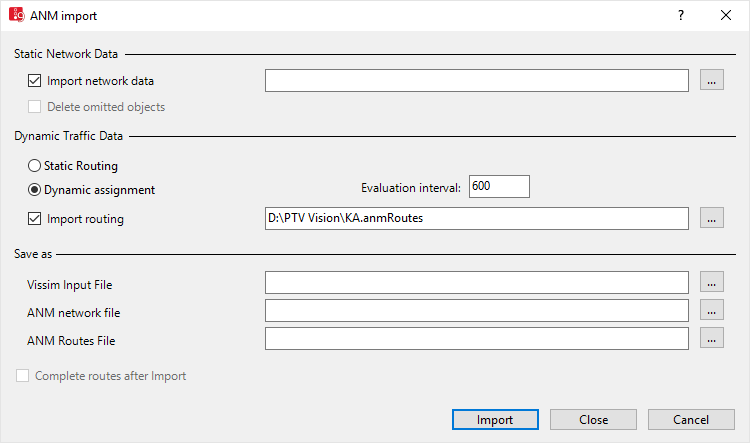
3. Select option Dynamic Assignment.
4. Select option Import routing.
5. Select the *.anmroutes file that was exported from Visum.
6. Click Import.
A window opens, showing the progress of the route creation in Vissim.
Vissim saves the calculated routes in a path file *.weg. If a path file with the same name has already been saved, Vissim saves a backup file *.bak. You can change the name of the path file (Attributes for the trip chain file, matrices, path file and cost file).
|
|
Note: The distribution of the source volume of a zone to its parking lots in Vissim is based on the entered relative loads and does not depend on the distribution to the source zone connections in the assignment in Visum. The result of the assignment in Visum is only used for the distribution of vehicles from parking lots from Vissim to the paths Visum has found to the chosen destination parking lot. |
Superordinate topic:


