Editing a PT line stop
You can edit specific attributes of PT stops for a PT line or partial PT route in the Edit PT Line Stop window.
|
|
Note: Alternatively to in the PT Line Stop window, you may also show and edit PT line stop attributes in the PT line stops list (as a relation of a PT stop attribute list). |
1. On the network object sidebar, click Public Transport Stops or Public Transport Lines.
2. In the network editor, right-click the PT stop.
3. If a public transport stop is serviced by one PT line only, on the shortcut menu, click Edit PT Line <No. > PT Stop <No.> Pass<No.>.
4. If a public transport stop is serviced by multiple PT lines, on the shortcut menu, click Edit PT Line Stop. Then select the desired line stop > PT Line <No. > PT stop <No.> Pass <No.>.
A PT Line Stop window opens with attributes that depend on the network object the PT line stop refers to:
- For PT stops of a PT line, the number of the line is shown:
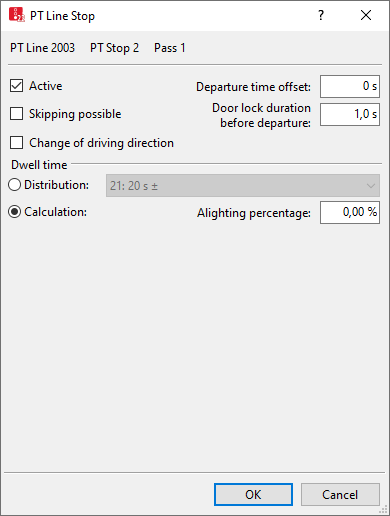
- For the PT stops of a partial PT route, the number of the routing decision and the number of the route are shown:
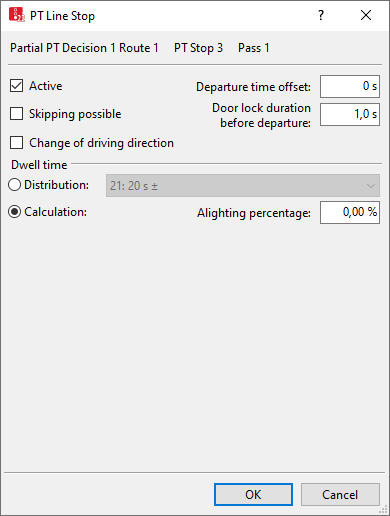
- For a PT stop in Viswalk, additional attributes are displayed. These settings allow you to simulate passengers boarding and alighting at this stop with Viswalk:
- The PT stop must be selected in the For PT stop(s) attribute of the area you want to use as a waiting area or platform edge.
- In the Public Transport Usage attribute of the area, Platform edge or Waiting area must be selected.
- The attribute PT stop active must be selected.
Determining public transport dwell time
The public transport dwell time for PT lines and PT routes can be determined via the following methods:
- Method Dwell time distribution: (Defining dwell time according to dwell time distribution)
- Method Advanced passenger model: (Calculating dwell time according to the advanced passenger model)
- Method VISWALK: microscopic pedestrian simulation: (Calculating dwell time with PTV Viswalk)
You can use different methods at different PT stops. However, only one method is used for PT lines or PT partial routes at a PT stop.
Showing PT line stop attributes as a relation of a PT stop
1. On the Lists menu, click > Public Transport > Stops.
The list with the attributes is displayed as the left list of two coupled lists (Using coupled lists).
2. On the list toolbar, in the Relations list, click Public transport line stops.
The list on the right contains attributes and attribute values of network objects, and/or base data allocated to the network object selected in the list on the left (Using coupled lists):
|
Column |
Description |
|---|---|
|
PTLine |
Name of PT line that services the PT line stop. |
|
Public transport stop |
Number and name of public transport stop of the PT line stop |
|
Active |
A public transport stop created in the Vissim network according to the definition of PT lines is not automatically contained in a PT line path, even when placed on a link that is traversed by a PT line. Non-serviced PT stops are displayed in green (graphic parameter Inactive stop color) and the Active attribute is disabled. You can enable the Active attribute to include the public transport stop into the PT line path. If a PT stop is not to be serviced by a PT line, disable its Active attribute. If the Change of driving direction attribute is selected for an active public transport line stop, the stop is displayed in the color of the Active direction-change-stop color graphic parameter. |
|
SkipPoss |
Skipping possible: |
|
DepOffset |
Departure time offset:: Define departure time according to timetable. The time offset is used additionally for boarding and alighting time (boarding/alighting). The resulting departure time is calculated as follows: Simulation second of arrival + dwell time + max (0, ((departure time of PT line + departure offset) - (simulation second of arrival + dwell time)) • slack time fraction of PT line) If the departure time, according to the time table, is later than the point in time, which is the sum of the arrival time and dwell time, the PT vehicle waits until the departure time, according to the time table if the Slack time fraction equals 1. For slack time fractions < 1, the vehicle correspondingly departs earlier, value range 0.00 to 1.00. If the Slack time fraction of the line is 0.00, the timetable will not be taken into consideration. In this case, the settings in the range dwell time are taken into consideration for the calculation of the Dwell time. The timetable is taken into account, if the time offset attribute of the public transport line is > 1. For line stops in PT partial routes, the following applies:
|
|
PedsAsPass |
Pedestrians as passengers: Pedestrians of an area are used as passengers for public transport. The area is a waiting area or a platform edge. The area is assigned at least one PT stop. |
|
DwellTmDef |
Dwell time definition depends on the method used for calculating public transport dwell time (Defining dwell time according to dwell time distribution), (Calculating dwell time according to the advanced passenger model), (Calculating dwell time with PTV Viswalk) |
|
Change of driving direction: If the public transport vehicle leaves the PT stop in the direction it came from, its attribute Direction of travel is still Forward, as the direction of travel corresponds to the overlapping link in the opposite direction. The Turned attribute of the vehicle is selected. Turn signal and 2D/3D model are displayed in reverse direction. |

 If this option is selected, the public transport stop is a PT line stop of the PT line.
If this option is selected, the public transport stop is a PT line stop of the PT line.
