Pasting network objects from the Clipboard
If you have copied stand-alone network objects to the Clipboard, you may paste them into the Network Editor at the position of your choice. You may then edit these network objects, for example move or rotate them, or adjust their course, form or attributes.
You can paste network objects into the same Vissim network from which you have copied them or into another Vissim network, for example another instance of Vissim you have opened. If in the Vissim network, base data is missing to which the pasted network objects in the original network refer, the respective base data is also pasted. Vissim then checks the network for conflicts and discards duplicates (Reading a network additionally). If identical base data already exists, these are used for the pasted network objects.
If together with the stand-alone network objects, you have selected and copied dependent network objects that lie within the stand-alone network objects, these are pasted together with the stand-alone network objects.
If you have copied dependent network objects from a stand-alone network object, you may paste the dependent network objects into another stand-alone network object of the same type.
You may paste connectors from the Clipboard, if they have been copied with their origin and destination link.
You may paste conflict areas from the Clipboard, if all links were copied that traverse the conflict areas. If after pasting a link of a conflict area, the pasted link intersects with an existing link, a new conflict area is created.
When from the Clipboard you paste network objects that refer to files, the file references remain intact. The files are not copied.
Pasting stand-alone or dependent network objects
1. Depending on whether you have copied stand-alone or dependent network objects to the Clipboard, carry out the following steps:
- To paste stand-alone network objects, in the Network Editor, right-click the position where you want to paste the network objects.
- To paste dependent network objects, in the Network Editor, click the stand-alone network object to which you want to add the dependent network objects.
2. On the shortcut menu, click Paste.

|
Tip: Alternatively, use the following commands to paste network objects from the Clipboard:
|
When you can paste network objects from the Clipboard that contain a reference to a signal controller, a window opens.
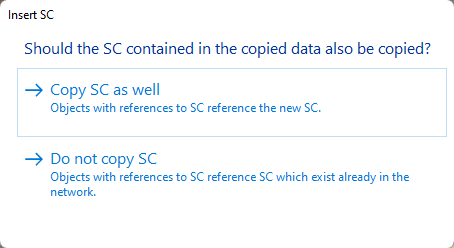
3. Click the desired entry.
In the Network Editor, stand-alone network objects are inserted at the position of the mouse pointer. If the mouse pointer is positioned outside the Network Editor, the network objects are inserted at a position in the network that is shown as the middle in the active Network Editor.
Dependent network objects are inserted into the stand-alone network object selected. Positioning of the network object depends on several factors, for example the network object type.
Inserted network objects have been selected. You can then move or rotate the network objects.
In the network objects list of the network object type, a new row is added for each network object inserted.
A new connector is assigned the attribute Number, which is a number available > 9,999.
For all other network object types, a new network object is given the next higher number available as the Number attribute.
If together with the network objects new data is inserted, the data is also assigned a new number.
4. If desired, you can edit inserted network objects, for example move them to a different position or adjust their attributes.
Superordinate topic:


