Importing data from Synchro
If the add-on module Synchro Import is contained in the Vissim license, you can import a complete Vissim network including signal controllers and signal times tables from Synchro.
|
|
Note: The import is not possible for data generated with a version before Synchro 7. |
Vissim imports all elements from the Synchro file, including network geometry, volumes, turns, vehicle compositions, node control and signalization. The complete signalization is generated during the import as individual RBC files (ring barrier control) for Vissim.
1. Save the Synchro network in Synchro in the data format *.csv.
2. In Vissim, on the File menu, click > Import > Synchro.
The Synchro Import window opens.
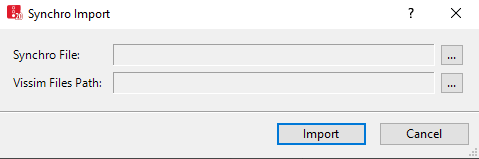
3. Select the desired Synchro file for the import.
4. Select the path for the directory in which the generated Vissim files, network files *.inpx and *.rbc files should be saved.
5. Click the Import button.
Vissim starts the Synchro Import and generates a new Vissim network.
|
|
Note: The file name of the imported *.csv file is taken over for the *.panm and *.inpx files. |
As for the ANM import, you can also edit a network generated with Synchro Import later on in the source application and then import the data adaptively into Vissim (Importing Synchro network adaptively).


