How to install and start PTV Vissim
Vissim is delivered with demo files, sample files, documentation and other files depending on your license.
- ► Ensure that the following system requirements are met (Technical information and requirements).
Information on installation and deinstallation
For information on program installation and deinstallation, refer to the file Vissim 2022 - Installation Manual.pdf.
After the installation, you will find the installation guide in your Vissim installation, under ..\Doc\Eng.
Content of the PTV Vision program group
After you have installed Vissim, several icons are displayed in the PTV Vision program group, depending on your license and the options chosen during the installation process. To call the program, from the Start menu, choose > All Programs > PTV Vision 2022 > PTV Vissim 2022 (navigation of the Start menu depends on your operating system).
|
Element |
Description |
|---|---|
|
|
Opens Vissim:
|
|
|
Opens the add-on module V3DM (Vissim 3D modeler). Using V3DM, you can convert 3D models of the file formats DWF (Design Web Format), 3DS (Autodesk), and SKP (SketchUp) into the Vissim 3D format V3D. This applies to static 3D models and vehicle models (Using static 3D models). |
|
|
Opens the add on module VISVAP. VisVAP is tool that allows you to easily create the program logic of a VAP signal control as a flow chart. |
Agreeing to share diagnostics and usage data
With the third start of Vissim, the window PTV Vissim - We need your help! opens.
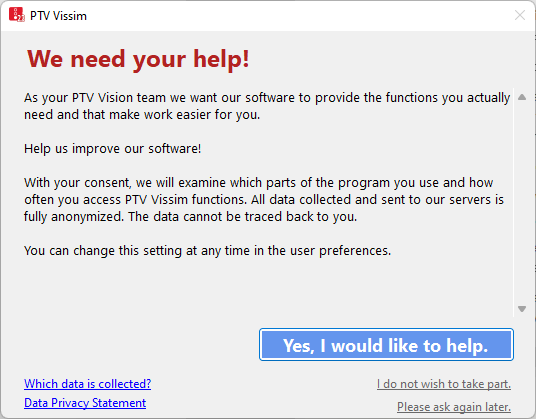
- ► Confirm with Yes, I would like to help.
You can deactivate the recording of diagnostics and usage data (Allowing the collection of usage data).
Superordinate topic:

 V3DM
V3DM VISVAP
VISVAP
