Creating a chart quick-start guide
The quick-start guide shows you the key steps for selecting the desired chart type and data you want to display.
Making preselections or selecting all data
You can choose from the following options for creating a chart:
The diagram should be based on the network object type selected in the network object sidebar.
1. On the network object sidebar, right click the network object type of your choice.
2. On the shortcut menu, click Create Chart.
The Create Chart window opens. You can select data and configure the chart.
You want a chart based on data from network objects shown in a list
1. Open the desired list of network objects, base data or result attributes.
2. Select the desired entries.
3. On the shortcut menu, click Create Chart > for this attribute.
If you have selected enough attribute values in list cells to create a chart, the chart is displayed. The Create Chart window does not open.
You want to select all the data for a chart yourself
- On the View menu, click > Create Chart.
The Create Chart window opens. You can select data and configure the chart.
Configuring the chart
In the Create Chart window, select more data so that the chart can be created.
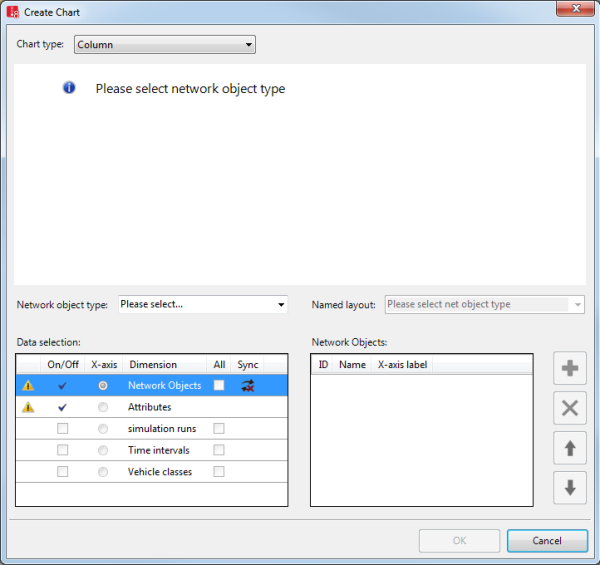
1. Select the desired entry in the Chart type list box.
2. Make sure that the desired entry has been selected in the Network object type list box.
3. If you want to add objects in the Network objects dimension for the selected network object type in the area on the right, perform the following four steps:
4. Click the Network objects dimension.
5. Click the  button.
button.
A selection window opens.
6. Select the desired objects.
7. Confirm with OK.
The selected objects are shown in the area on the right.
8. If you do not wish the x-axis to be labeled with the object name, in the X-axis label column, enter the name of your choice.
9. Repeat the last steps for the Attributes dimension.
The selected attributes are shown in the area on the right. A chart preview is displayed.
Next you can limit the selected objects and attributes to the desired simulation runs, time intervals, vehicle classes or pedestrian classes. You can only select these if the selected network object type, base data type or result data type has attributes related to the desired dimension.
10. Repeat the following four steps for the desired dimensions:
11. Make sure that the On/Off option is selected for the dimension in the Data selection list box.
12. Click the  button.
button.
A selection window opens.
13. Select the desired objects.
14. Confirm with OK.
15. In the Data selection list, select x-axis for the dimension, whose objects you want to plot on the x-axis.
The selected objects are shown in the area on the right. A chart preview is displayed.
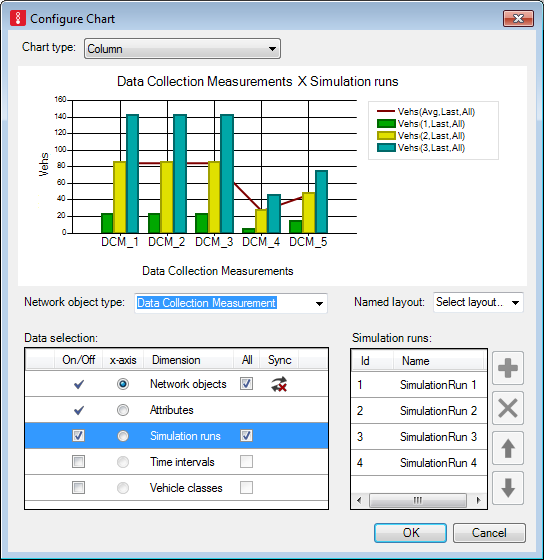
16. Confirm with OK.
The chart is displayed.
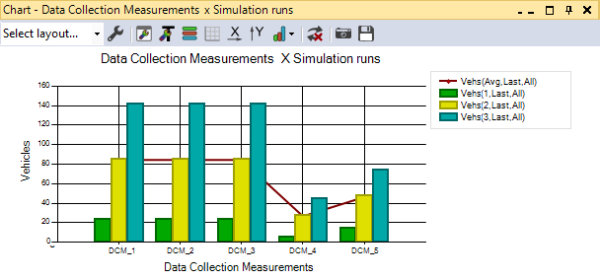
17. Edit the chart if you so wish (Configuring a created chart).
18. Reuse the chart if you so wish (Reusing a chart).
