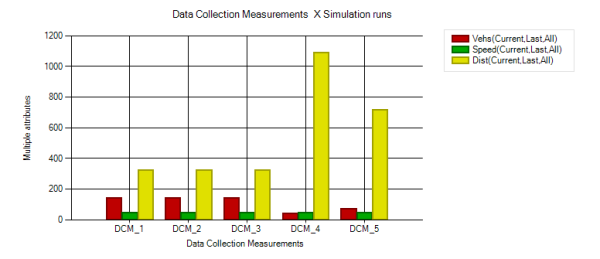
Depending on your requirements for data comparison or data analysis, you can create a line chart or a bar chart. As the basis for the chart, select the desired network object type, base data type or result data type as well as at least one object of the selected type and one attribute of the object. The attribute values are plotted on the vertical y-axis.
You can also combine a line chart with a bar chart by using the data series graphic parameters (Adjusting how the chart is displayed).
The objects from one of the following dimensions are plotted on the x-axis. Select the desired dimension, which for the chosen network object type, base data type or result data type determines whether network objects, attributes, simulation runs, time intervals, vehicle types or pedestrian types are plotted on the x-axis. Then choose the objects in this category to be plotted on the x-axis.
You can choose from the following dimensions and objects in these dimension:
On a bar chart the height of the bar corresponds to the attribute value of the object plotted on the x-axis. If you have chosen several attributes for the objects on the x-axis, a bar for each attribute is shown on the bar chart. The bars are distinguished by a different color for each attribute.
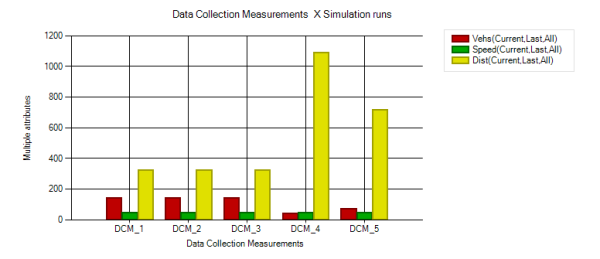
On a line chart the vertical position of the data point corresponds to the attribute value of the object plotted on the x-axis. The data points of multiple objects are connected by a line.
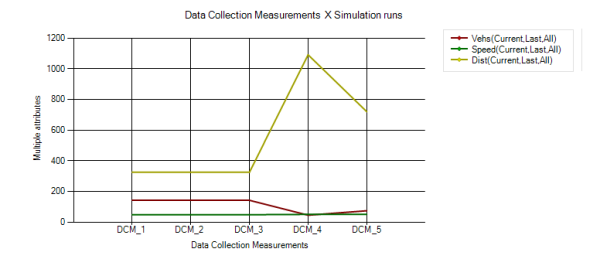
For data in percentages, Vissim divides the y-axis into segments from 0 to 100. If the data of only one attribute is shown in percentages, the unit [%] is added to the y-axis labeling.
If a chart containing dynamic data is displayed during an active simulation, the chart shows the data at each time step. As a result, the chart can change continuously as long as the simulation is running.
Superordinate topic:
Information on editing:
Creating a chart quick-start guide
