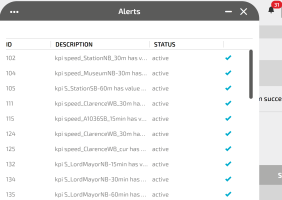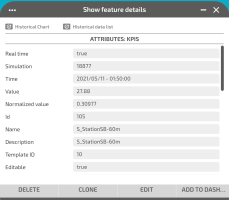If the module (→ Optima Detection and Control (ODC)) is installed, on the upper bar you can see the bell icon  .
.
The red bubble shows the number of active alerts associated to the set of triggers defined by ODC.
An active alert is associated to a KPI value that is higher than the threshold value.
Click on the bell icon to get the list of active alerts, as shown in the Alerts pop-up:
You can select one alert from the list and, by clicking on the alert ID (left column), a pop-up window opens, showing the associated KPI:
The table lists all the attributes of the KPI.
Important: The meaning of the numeric value of a KPI depends on the specific type of KPI represented on the map.
Several operations are available to manage KPIs directly from this pop-up window.
-
Click DELETE.
The KPI is deleted.
- Click CLONE.
- In the KPI Name text area, update the name of the cloned KPI filter.
- Edit the attributes associated with the cloned KPI filter.
- Click SAVE.
- Click EDIT.
- Edit the attributes associated with the KPI filter.
- Click SAVE.
-
Click ADD TO DASHBOARD.
The ADD KPI WIDGET pop-up window opens.
- In the WIDGET area, select an available widget to be associated with the KPI preset in the KPI area.
-
Click SAVE.
The new widget is displayed on the KPI Dashboard (→ KPI Dashboard workspace).