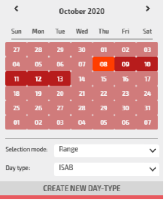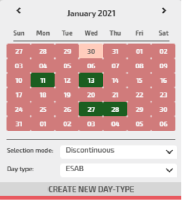You can associate a day type to:
- A single date.
- A range of dates.
- A set of discontinuous dates.
A day type identifies a specific set of characteristics of your traffic model and mainly:
- The demand model.
- The set of turn probabilities associated to the demand model.
Associating a date to a day type, the simulation engine works considering for that date (or set of dates) the data model information filtered according with the indicated day type.
The Optima engines possibly impacted by the association date-day type are:
- Short Term Forecast (STF)
- Mid Term Forecast (MTF)
-
Click on the System Timezone area.
The calendar opens.
-
In the Selection mode drop-down menu, select:
- Single: click a single date.
- Range: click a range of dates (as in the figure).
- Discontinuous: click a set of scattered dates.
-
In the Day type drop-down menu, select the day type.
Important: The available set of day types is a "by model" decision and can not be changed from the GUI. You can only add an alias label, to be joined to an existing day type (see → Create a day type alias).
After the association, the dates on the calendar are colored according with the color associated to the selected day type.
Example: