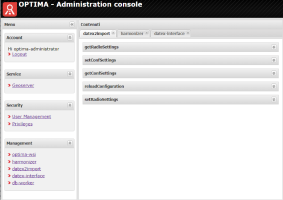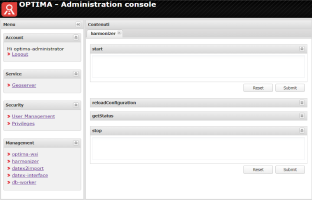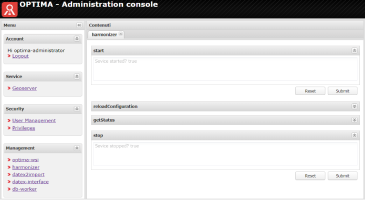The OptimaWSI administration dashboard is a web application to manage the authentication system, to configure and control Optima's software modules.
Opening the OptimaWSI administration dashboard
- Make sure that you have permissions related to the Dashboard object (→ Managing users and roles).
- Open a browser.
- In the address bar, enter the following URL: http://<server>[:port]/admin-panel
Tip: You can also open the dashboard from within Traffic Supervisor (→ Admin workspace).
Items on the dashboard
The items listed on the menus of the OptimaWSI administration dashboard depend on your particular configuration of Optima. The main menus are:
| Menu | Purpose |
|---|---|
| Account | Here you can log out from the dashboard. |
| Service | Contains links to the administration dashboards of other software modules, such as GeoServer. |
| Security | Contains features to administrate the authentication system (→ Managing authentication rules). |
| Management | Contains features to manage Optima modules. Commands are executed via a SOAP interface. |
Invoking a management command
For each module of Optima, you can invoke a specific set of commands. In the Management section, the administration dashboard lists all available commands.
-
Click the name of the command that you want to run.
An information panel opens. If the command accepts parameters, there is an text box waiting for your input. The interface also shows the format of the parameters and performs a validation of the parameters. The result of the command’s execution is reported on a second panel.
- Click Submit.
Example: Start and Stop the Harmonizer
-
Select Management>Harmonizer.
-
In the Harmonizer tab, click Start>Submit to start the Harmonizer.
-
Click OK to confirm the command.
In the text area the text "Service started? true" appears to confirm that the Harmonizer has been started.
-
In the Harmonizer tab, click Stop>Submit to stop the Harmonizer.
-
Click OK to confirm the command.
In the text area appears the text "Service stopped? true" to confirm that the Harmonizer has been stopped.